IDM
Overview
Import the furniture including the cabinets from the Client IDM file to the 3DCloud, and update the 3DCloud each time a newer version of IDM is available.
How to access the feature?
The feature is available under the "Products" section in the 3DCloud application.
This feature can be accessed from the "ACTIONS" dropdown under the products table. As shown below:
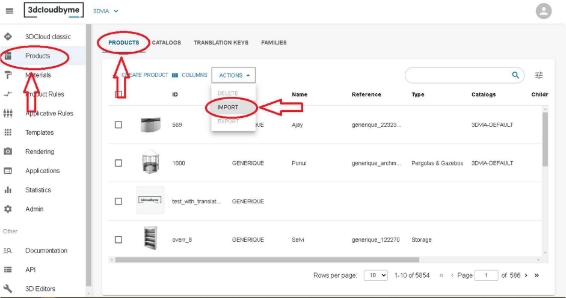
IMPORT option will open a dialog with 3 types of IMPORT options:
- EXPORT DATA
- IMPORT DATA
- IMPORT IDM DATA
IMPORT IDM DATA panel will open as shown below:
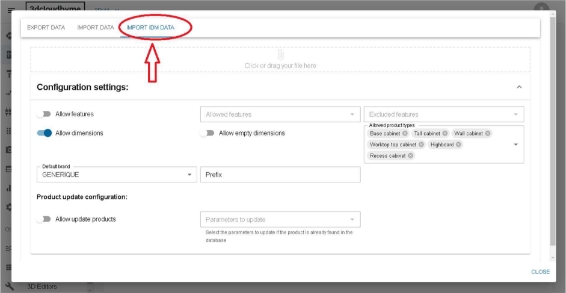
User Interface
IDM Import feature consists of 3 sections:
- IDM file drop section
- Configuration settings
- Product update configuration
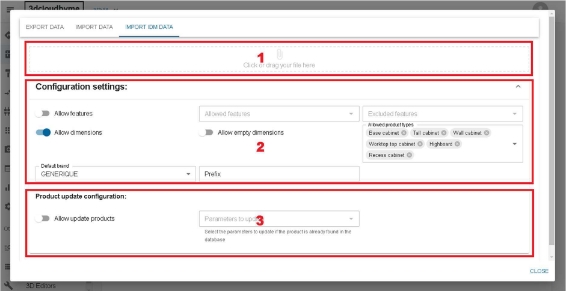
IDM file drop section:
You can click on the area to open the File select dialog box or you can directly drag and drop the IDM file in the drop area.
Configuration settings:
There are some configuration settings provided to control the product creation:
- Allow Features:
Default: False
Enable this setting to create the features/parameters like handles, fronts, etc.
- Allowed features:
Multi-select input
Select only the features/parameters you want to get included and created
- Excluded features:
Multi-select input
Select only the features/parameters you don"t want to get included and created
-
Allow dimensions: Default: True
Setting will control whether we want to create the dimension parameters like length, width, depth.
-
Allow empty dimensions: Default: False
Enable this setting if the dimensions in the IDM file for the product in an empty string and you want the same thing to be copied in the 3dcloud.
Disabling this feature will set the values as "0" for the empty dimensions
-
Allowed product types: Multi-select input
Select the types of the furniture which you want to create like: Base cabinet, Tall cabinet, etc.
-
Default Brand:
Dropdown input
Select the brand under which the products to be created.
- Prefix:
Text input
Gives the prefix to the ID of the products. Note: Reference and Name will not be affected
Product update configuration:
Configuration setting which controls the product update action.
- Allow update products:
Default: False
Enable this setting to update the products which are already present in the 3dcloud.
-
Parameters to update: Multi-select input
Product can be updated fully or partially, if we left this field empty the whole product will be updated, else only the selected fields will be updated.
Note: To add multiple commercial infos of different languages, enable the "Allow update product" setting and select the "Commercial Info" option in the parameters input for IDMs of multiple languages.
Using IDM import
To use the IDM import feature we need a correct IDM file. Currently there is no size restriction on the IDM file, which might be added in the future.
Acceptable type of IDM: XML Steps to import the IDM file:
- Select the IDM file using drag-drop or opening File select option by clicking on the IDM file drop section.
- Adjust the configuration setting
- IDM file selection will enable the "LAUNCH IMPORT" button in the bottom
- Click on the "LAUNCH IMPORT" button to launch the IDM import feature
- A popin will be shown where the count of the products of type selected in the "Allowed product types" will be shown.
- Click on "YES, LAUNCH" if you agree with the information, else click on "NO, CANCEL"
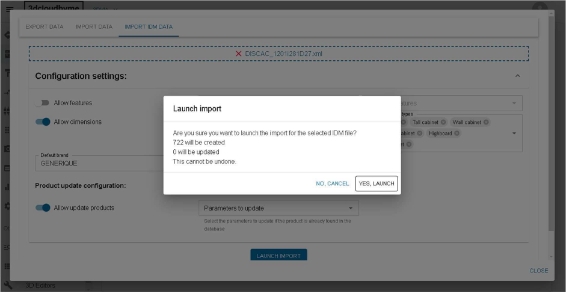
- Clicking on the "YES, LAUNCH" button will start the product creation and for the same a progress bar will be displayed.
- Wait for the process to complete, this might take some time. If the "Allow features" option is checked, then the features will be created first.
- After the process is complete, the "LAUNCH IMPORT" button will be disabled.
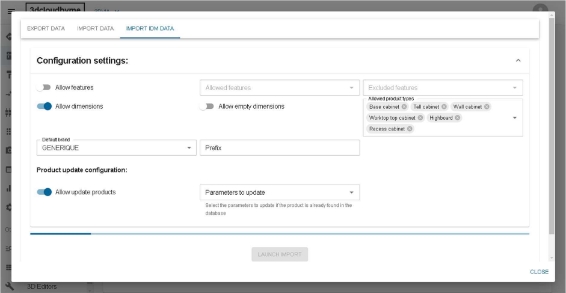
Error handling and reporting
Under development