Product
Introduction
In order to be able to create many products with the minimum amount of time, we have include an excel import feature that will allow you to prepare you product to create or to update in an excel.
Partial import are not fully supported. This will be fix but in the meantime for update be sure to have an excel with all the data of your products. Field that we know can be erased with a partial update:
- manufacturer
- Commercial Informations
Process
In order to be imported, the excel should follow some rules:
-
Products will be search in a sheet named Products.
-
Headers are formatted and should be in one of those:
header value format mandatory ID Text url compatible Always Reference Text On creation Product Type Text, should be one of the known product type. Refer to the utility sheet On creation Brand Text, should be one of the known brand. Refer to the utility sheet On creation Manufacturer Text No Parent Product ID Text No Start Date Date, MM/DD/YYYY No End Date Date, MM/DD/YYYY No Search Score Number >= 0 No Name (en-GB) Text, the locale between parenthesis precise the locale in which the column will fill the value No Commercial Description (en-GB) Text, the locale between parenthesis precise the locale in which the column will fill the value No Short Description (en-GB) Text, the locale between parenthesis precise the locale in which the column will fill the value No Website URL (en-GB) Text, the locale between parenthesis precise the locale in which the column will fill the value No Price Number No Price Currency Text, should be one of the known currencies. Refer to the utility sheet No Price Type Text, can be one of the known price type. Refer to the utility sheet No Price Start Date Date, MM/DD/YYYY No Price End Date Date, MM/DD/YYYY No Price Additional Informations Text of a json. fields can be found here: setup pricing No Pricing Method Text, can be one of the known pricing Method. Refer to the utility sheet No Pack Amount Number No Percentage Number No Direction Parameter Text, should be width or height or depth No Direction Parameters Text, should be one of the known Direction Parameters. Refer to the utility sheet No Rounding Method Text, should be one of the known Rounding Method. Refer to the utility sheet No Not Priced On Front Edge Boolean No Model 3D Text url. Should be a valid url. No Model 2D Text url. Should be a valid url. No Thumbnail Text url. Should be a valid url. No Media Text url. Should be a valid url. Can be several urls, they should be separated with a space No Style Tags Text, should be one or more of the known Style Tags. Refer to the utility sheet. If more that one, they should be separated with ; No Room Tags Text, should be one or more of the known Room Tags. Refer to the utility sheet. If more that one, they should be separated with ; No Color Tag Text, should be one of the known Color Tag. Refer to the utility sheet No Material Tags Text, should be one or more of the known Material Tags. Refer to the utility sheet. If more that one, they should be separated with ; No Free Tags Text, should be one or more of the known Free Tags. Refer to the utility sheet. If more that one, they should be separated with ; No Target Position Text, should be one of the known Target Position. Refer to the utility sheet No Opening Shape Text, should be one of the known Opening Shape. Refer to the utility sheet No Default Altitude Number > 0 No Manip Mode Text, should be one of the known Opening Shape. Refer to the utility sheet No Ungroupable Boolean No Allow Collision Boolean No Modular Boolean No Replaceable Boolean No Configurator Id Text, should be one of the known Configurator Id. Refer to the utility sheet No Configuration Data Text No Force Boolean No
The template is available to be downloaded when clicking to the DOWNLOAD IMPORT TEMPLATE and then check the product:
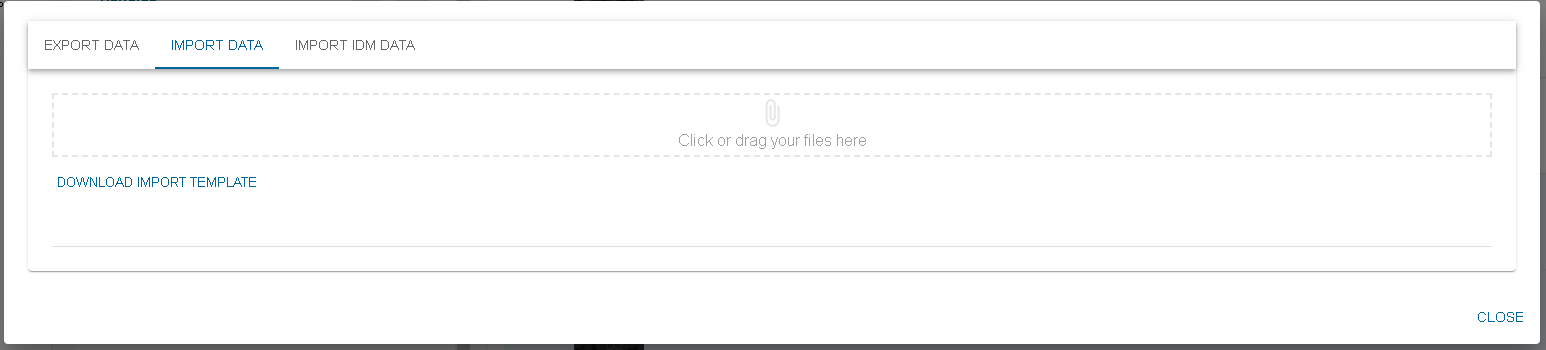
Then click on DOWNLOAD
Once you have filled your excel with the data you want to import, you can now drop it into the drag and drop location ( you can also click and search your file through the explorer)
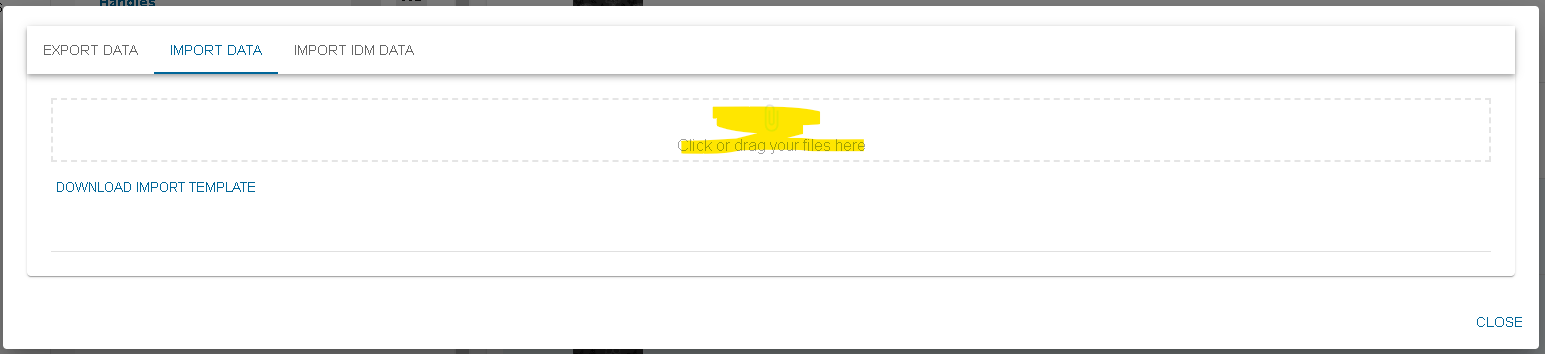
A preview of what will be imported is shown :
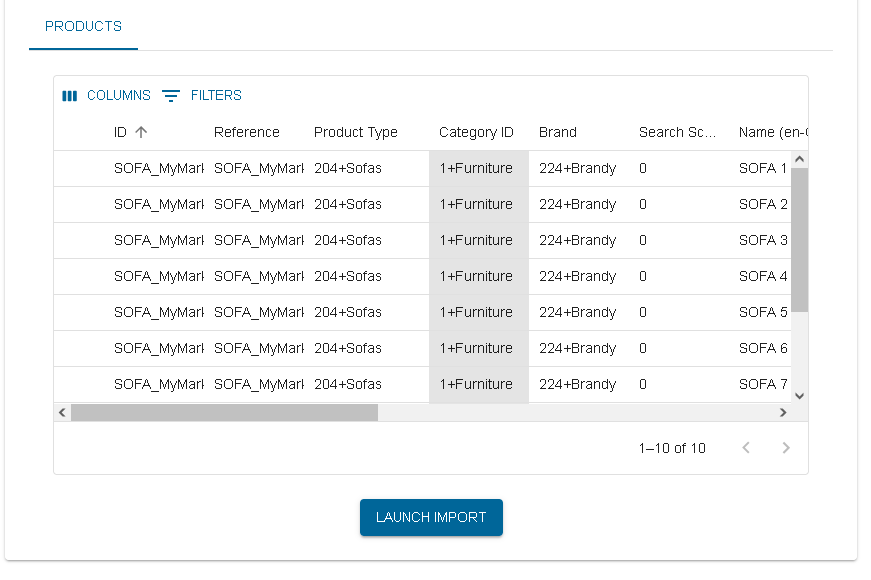
In this table, you are able to have a last look at your data before uploading them for real. A validation is done in order to minimize the possible webservice error after launching the import. If an issue is found on a line, an error icon appears at the beginning of the line. More information is shown when hovering the error icon.
in this example, we can see that the first id does not follow an url valid pattern. The error icon is therefore present, and the user is warn of what error is present.
If a line is on error, you will not be able to click on launch import.
When launching the import, a success icon appears on the lines that are really imported. Also, if an issue happened when calling the webservice, the error icon will appear. Hovering it will show you the webservice error. If an error icon appears after launching the import, it means that the line was not imported.