Main pages & Navigation
Entering 3DCloudByMe
URL
To access 3DCloudByMe enterprise version staging:
https://staging-3dcloud.enterprise.by.me/
To access 3DCloudByMe enterprise version main
https://3dcloud.enterprise.by.me/
To access 3DCloudByMe homebyme version (HomeByMe products)
https://3dcloud.by.me/
Login page
Once the user received its Legal Entity administrator access (by reaching out 3DVIA Sales or Service teams) or its team
member invitation (sent by the Legal Entity administrator by email) then he can access 3DCloudByMe by typing his
email/username and password.
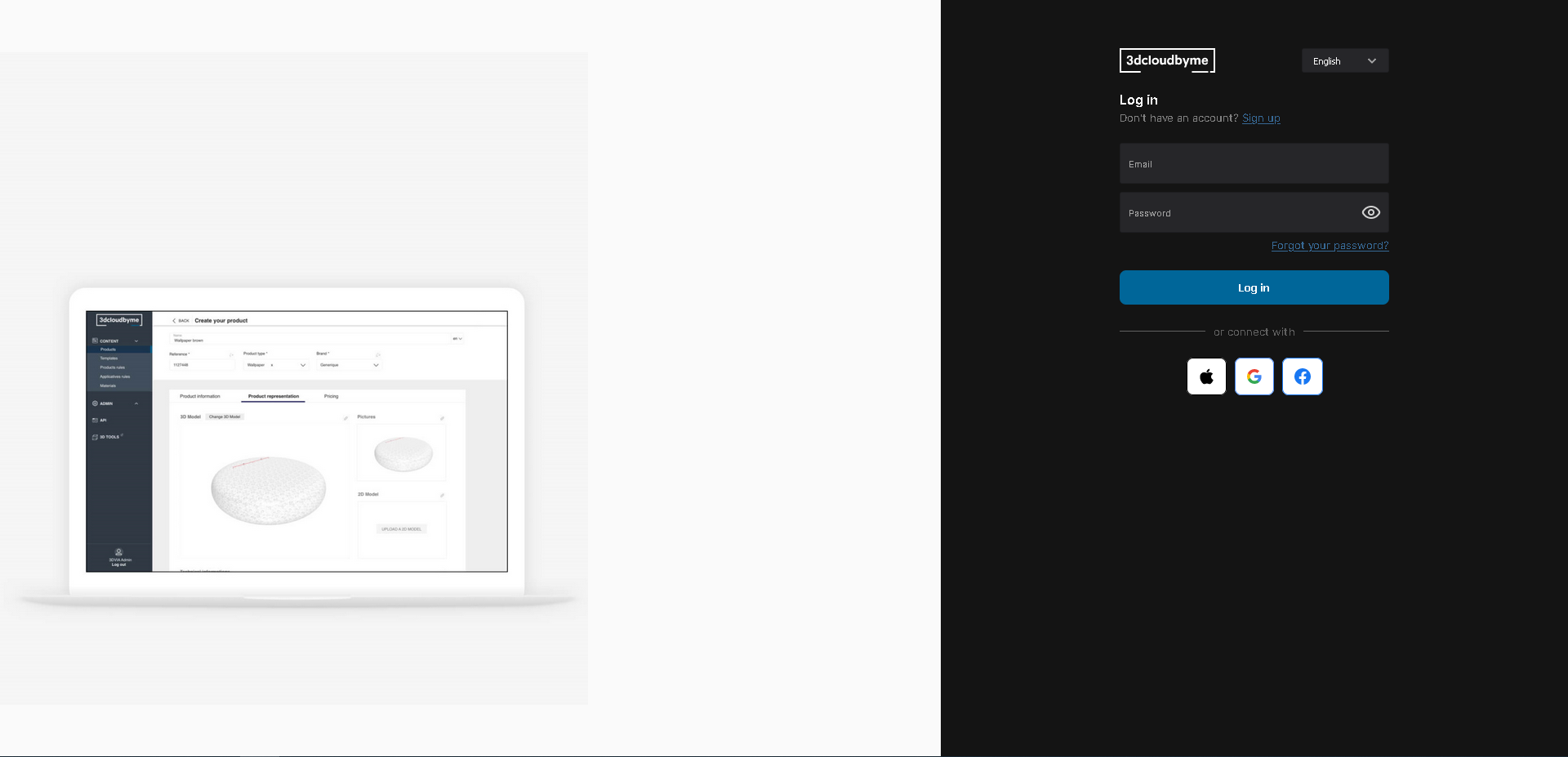
"Content" section
Scope
3DCloudByMe manages the following Range item types:
- Products
- Templates
- Applicative Rules
- Product rules
- Materials (deprecated)
Products, Templates, Applicative rules can be inserted in a Catalog that is linked to an Application Distribution (which
will allow the content to show in the Application).
Product rules are directly linked to an Application Distribution.
Menu
The left menu gives access to the Content, Stats, and Admin sections as well as ByMe editors, depending and the user's rights.
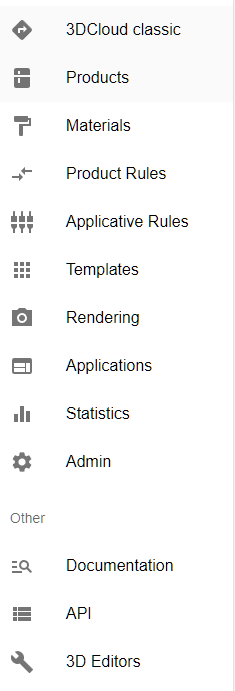
Header
The header depends on the context selected on the left menu.
In the following example, the user is on the Product page, so the header has product specific secondary navigation, in
the form of tabs:
Product, Product catalogs & Families.

Template tabs are: Templates, Templates catalogs.
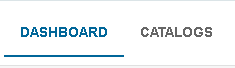
Dashboards
Each Range item type has its "Dashboard", a page whose main component is a table.
From there, search, view, update, create, delete can be reached.
The Product dashboard:
You can resize the column width on the table.
To show or hide any column inside the table, you can do so by clicking on "COLUMNS" action and by selecting column(s)
from the panel to toggle them.
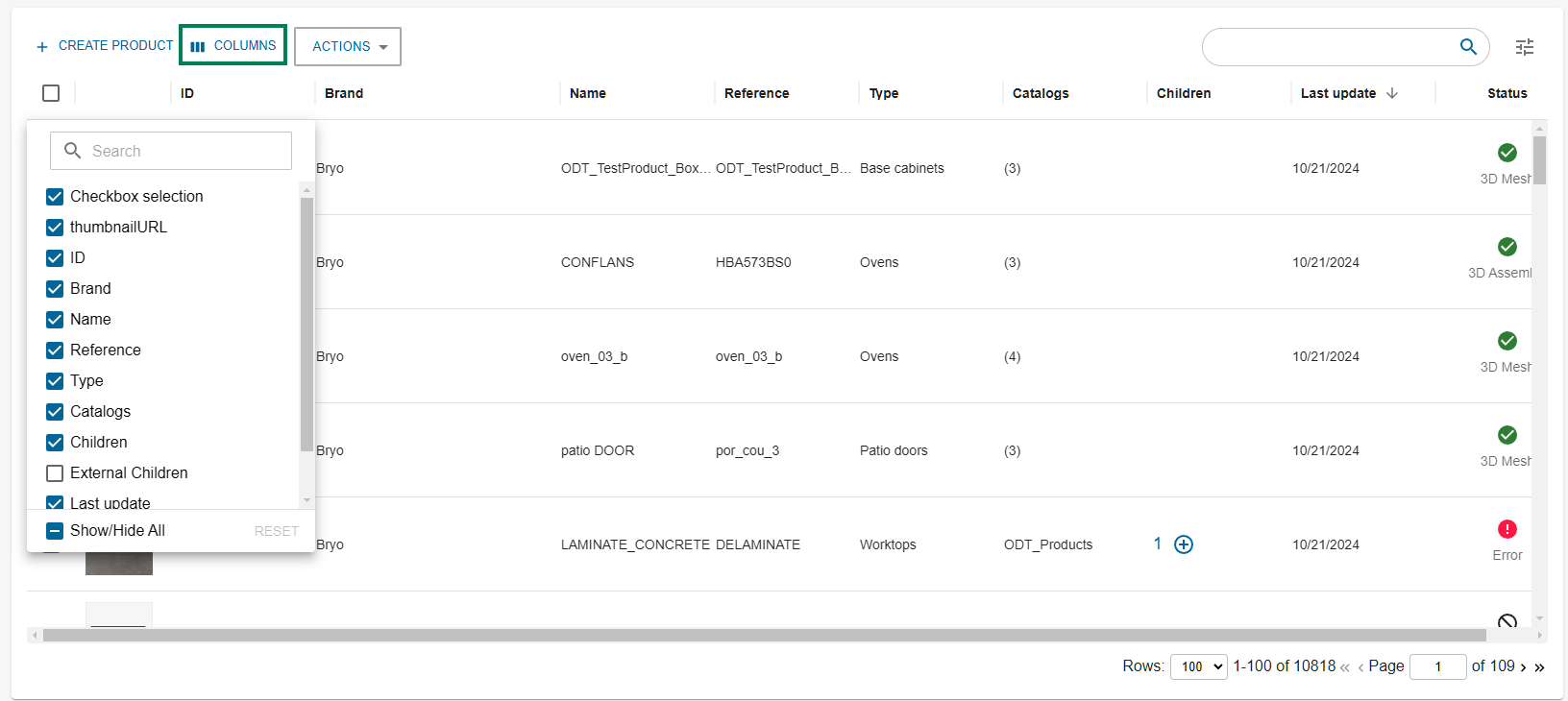
To select and unselect items on the dashboard current page, use checkbox at the top.
To unselect all the items selected across the pages, use "Unselect All" action as shown below:
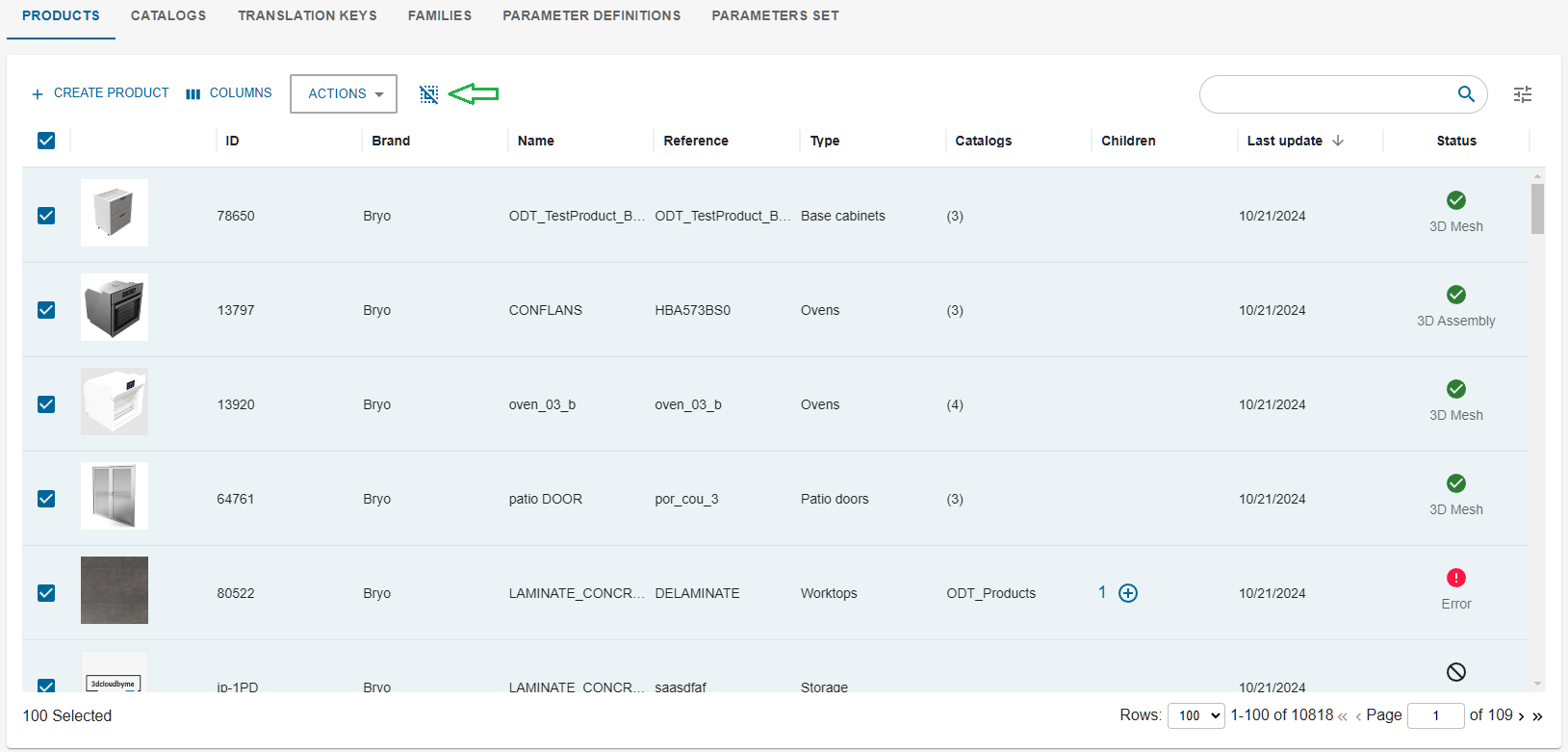
Search
The search bar searches within the active dashboard.
Create & delete Range items
On the Product dashboard
- A "Create Product" button leads to the Product creation page,
- Deletion is performed by selecting items to delete within the list, and then selecting the action "delete".
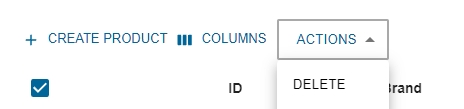
Deletion does not free an Id. Once a ID is used for a product, it is never reusable by another product.
Other Range item types have the same feature set in their respective dashboards: template, material, rule, catalog, families.