Products
In the Product dashboard, click "create product" to create a product.
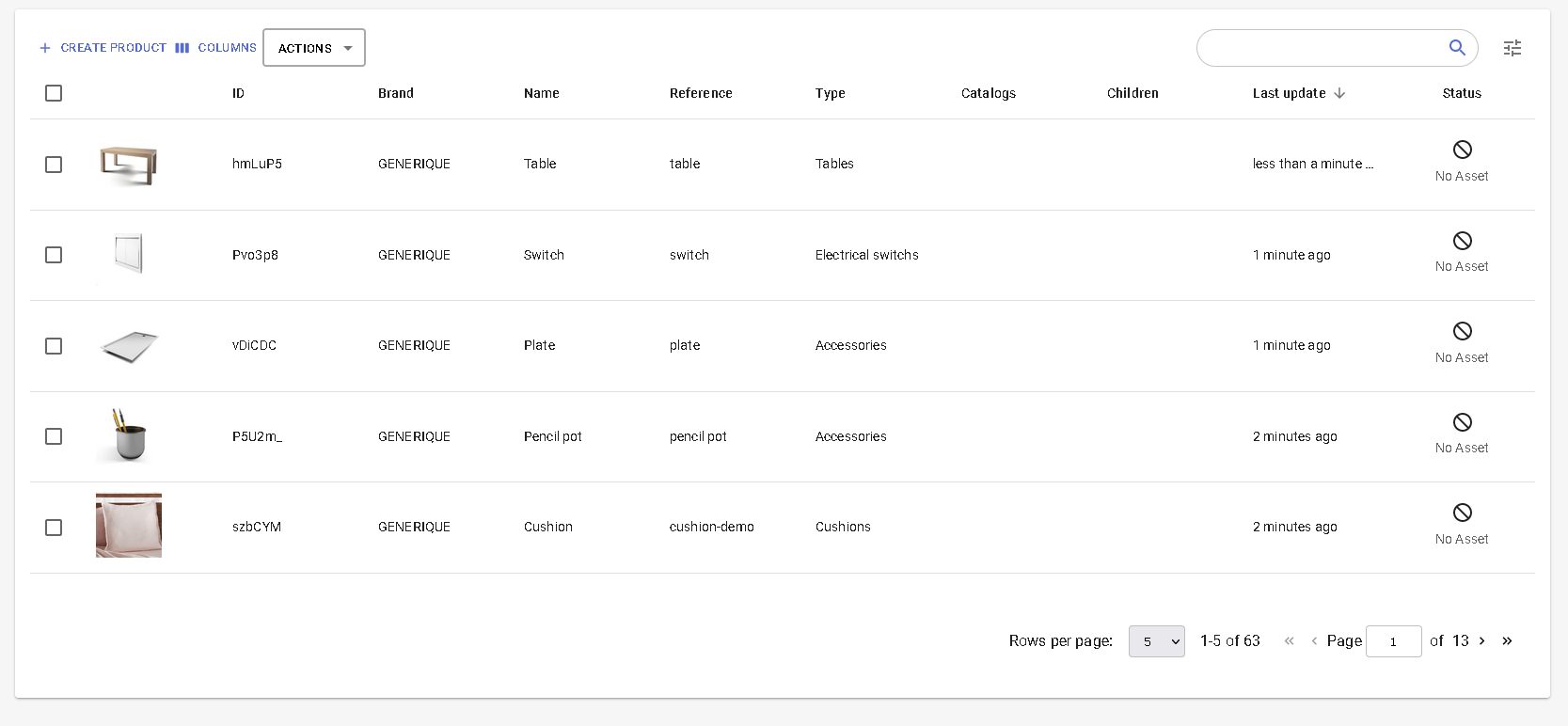
Search
The search allows you to search products based on mainly all text field from a product. Once a search is started a facet panel appears to the left.
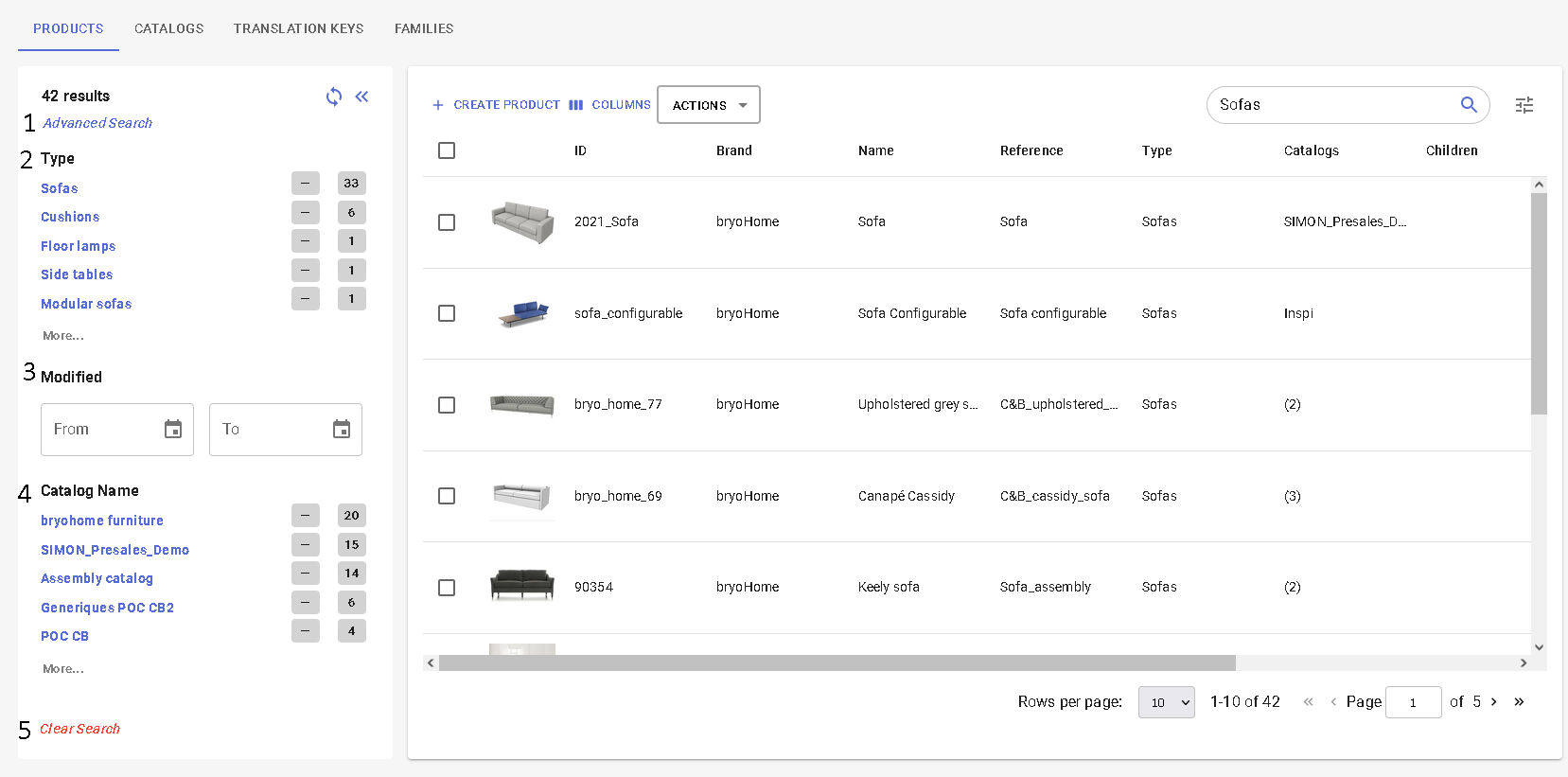
- Advance search: Allows you to specify the search in order to reduce the amount of products in the result
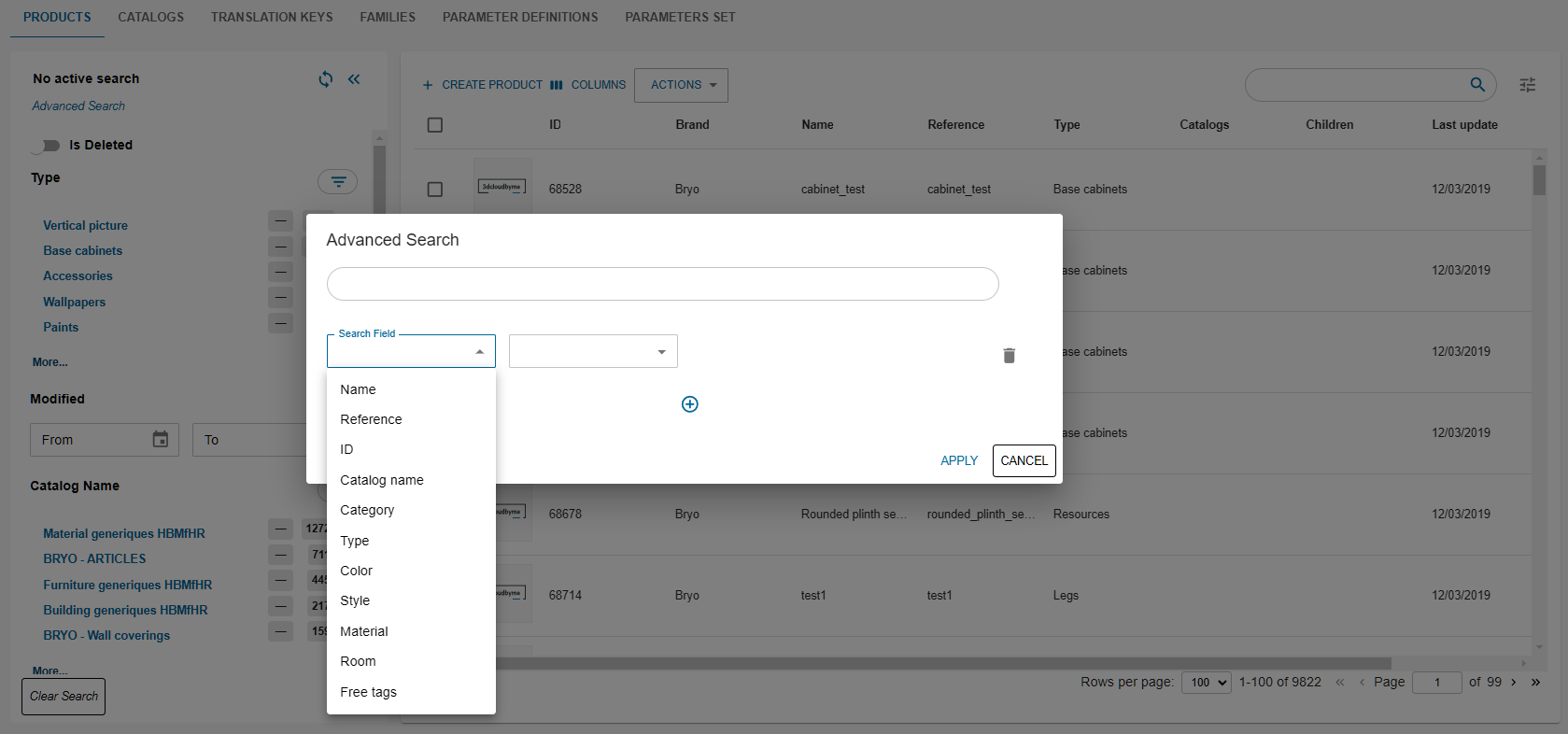
The current advance search fields are : Name, reference and ID. - Type: This section allows you to exclude a type from the search results.
- Modified: If a range is put here the search will display the result matching this range for the modification date.
- Catalog Name: This section allows you to exclude a catalog from the search results.
- Clear Search: Cancel the search and return to product list without search.
Product Identity
Product identity is located on the top of the product page. It is where the user can fill key information:
- ID*
- Reference
- Brand*
- Category*
- Type*
- Manufacturer
- Search Score
- Parent ID
The id of a product is its strongest identity. A product ID is unique across all legals. Once a product is created with an id, we cannot change its id. An Id is a text that can be used inside url, so it can only contains one of these characters:
ABCDEFGHIJKLMNOPQRSTUVWXYZabcdefghijklmnopqrstuvwxyz0123456789-._~:/?#[]@!$&'()*+,;=
Product representation
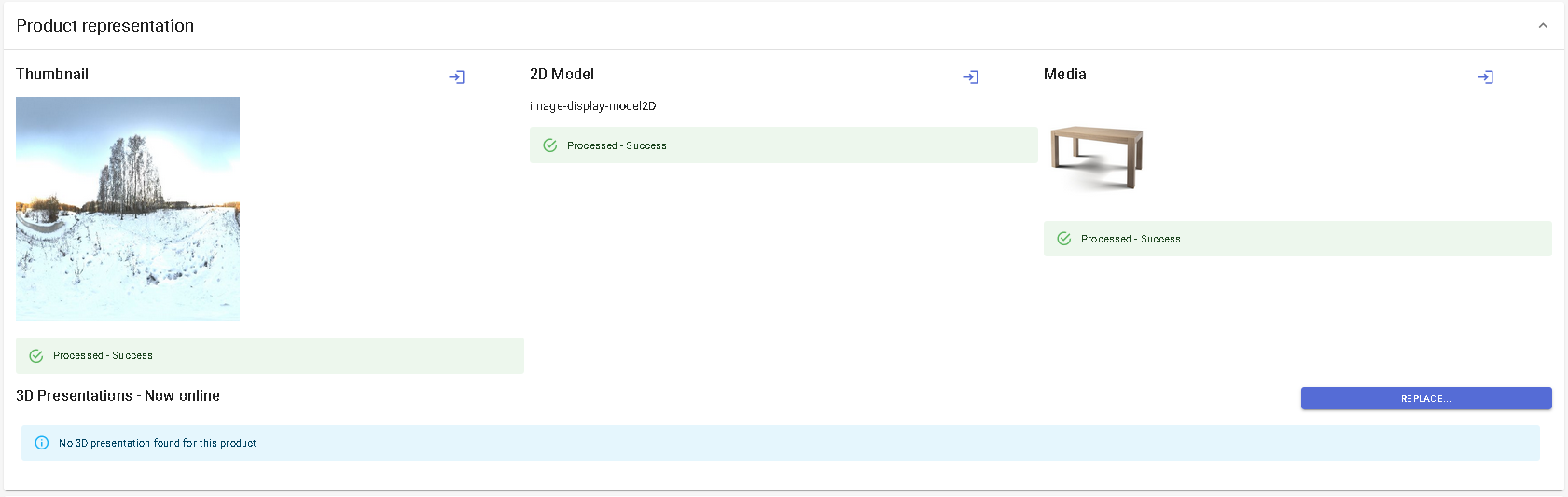
- Thumbnail
- 2d Model
- Media
- 3D Representation
The image representing the product. It is a jpg sized 512x512. If you provide an image with different specification it will be converted.
Product Information
- Product name
- Commercial description
- Short description
- Product page link
Name of the product
The product information is localized. You can contribute them to any of the languages HBM recognize. to add a new language contribution, click on "edit contribution languages"
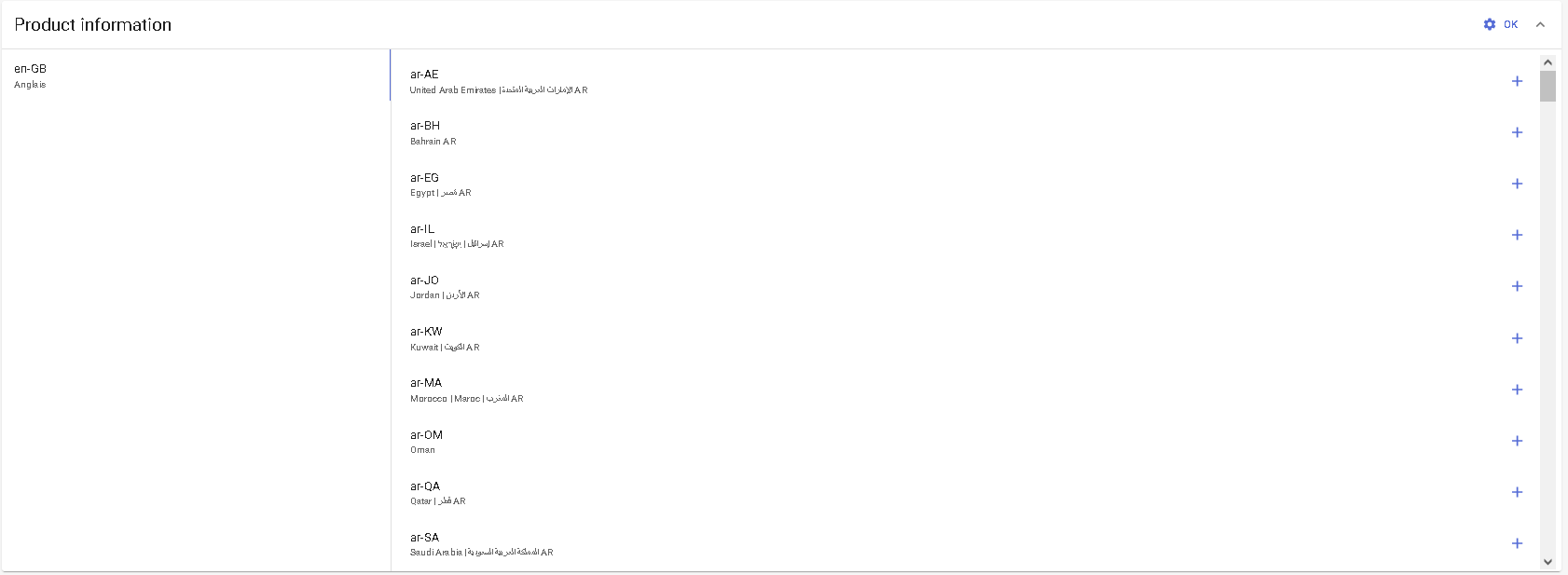
Then select the language you want to add by clicking on the + and valid the selection with the ok button at top right.
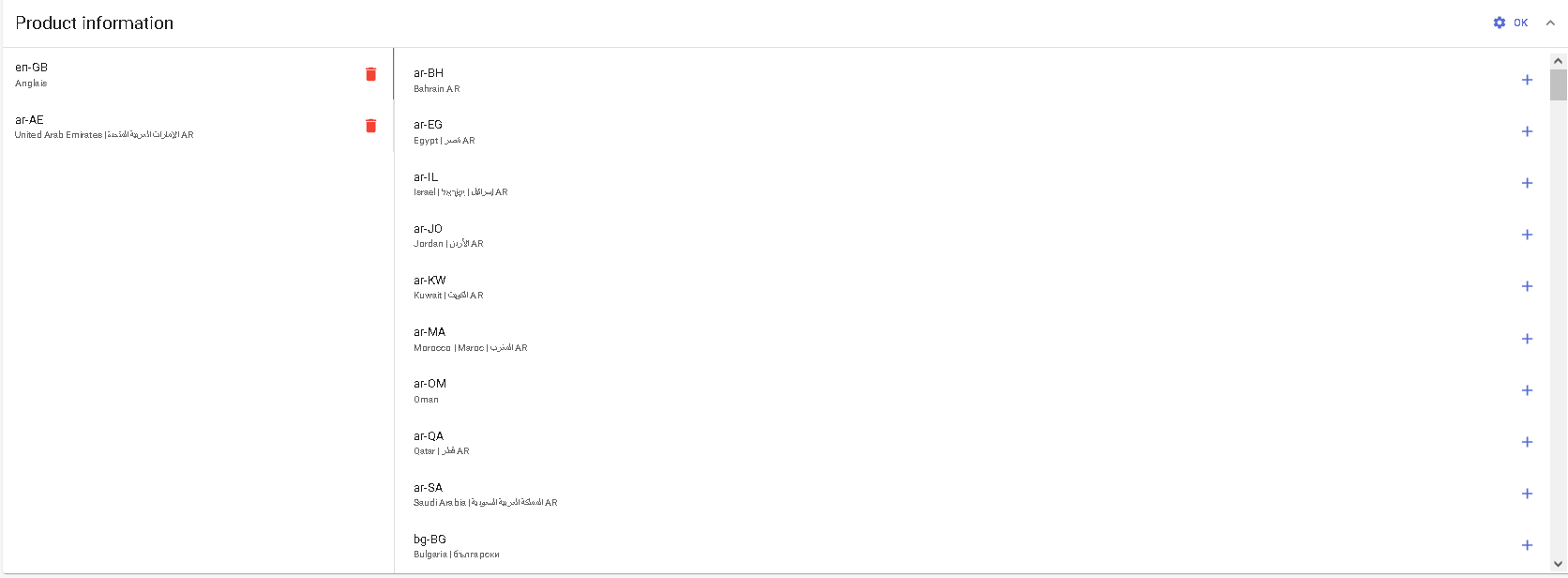
Product date
When this data is filled, the product is available in the consumer app from the start date to the end date.
Product Classification
- Materials, Colors, Styles, Room
Material tags are used on HomeByMe.com so that the consumers can filter on a given material and find products that have the material tag (eg: Wood). Please note: this notion is independent from the Materials mentioned in the 3D section, which relate to the textures used in scene rendering.
Colors, Styles and Room work the same way. - Free tags
Free tags are used by the HomeByMe for Kitchen retailer application to select which products are part of each node of the catalog tree in the planner. The catalog tree itself is part of the configuration of the Application Distribution.
Technical information
The content of this section depends on the type of Range Item type.
- Opening Shape
- Target position
- Height from floor
- Manipulation mode
- Ungroupable
- Allow collision
- Replaceable
- Modular
Select the shape of the opening, which is used to calculate its bounding box.
Parameters
Concept
The parameters are a powerful way to build a range with a large number of variations / combinations without creating one product / resource per variation.
Parameters are typed according its purpose :
- Real: A real number in the mathematical definition. Can be discrete or continuous when exposed to the end user.
- Integer: An Integer in the mathematical definition. (A number that cannot have a comma) Can be discrete or continuous when exposed to the end user.
- Boolean: True or False
- String: List of string values
- Color: List of string values
- Material: A selection of materials
- Product: A selection of products
Attributes common to all parameter types
- Visible: The display name and the value are shown in the application
- Editable: The value can be modified by the user- within the authorized range
- Use Translation Key: Enables translation keys (see below)
- ID: Name of the parameter. It should match any corresponding parameter ID in a relationship, such as the name of a publication in a BM3, BMA parameters, and in some cases match expected parameter IDs in the application. You can find the list of expected parameters in the corresponding application documentation.
- Display name: User-facing label of the parameter name
- Translation key: When the "Use Translation Key" option is enabled, the key should be typed here, and the translation file containing the actual labels is pushed separately through APIs.
Real and Integer specific continuous
- Define minimum value, maximum value, default value, and step.
- Minimum and maximum values are part of the authorized range (lower or equals, greater or equals)
- Values are expressed in mm (imperial is only converted at display time in the consumer application)
- Please note that the "step" is not currently effective.
discrete
- List of possible values, with their display name (with translation keys), and values.
- List managed through and add / remove button
- Default value
- Values are expressed in mm (imperial is only converted at display time in the consumer application)
Magnitude Allow the planner to understand if the number represent a physic notion if so, a unit will be put after.
Product Replacement
Makes assembly components variable. The final component used in the assembly can be set by applicative behavior, or
directly by the end user.
- Manage the list of possible values,
- List managed through add / remove
- Add: from the list of all products of the legal entity
- Select default value,
- Allow any value: all the products in the legal entity can be set on this product.
- This possibility is often used at middle product structure level; the actual list of possible products being defined only once at the top assembly level.
- Allow empty value,
- Tags (not currently implemented).
In order to match product parameter to assembly parameter,the product parameter needs to have the same ID as the BMA parameter it maps to.
Quick creation
When creating a parameter you have the possibility to create it from scratch or with quicker preset. For now, only width, depth, height parameters are allowed to be created quickly. The product needs to be of category Furniture.
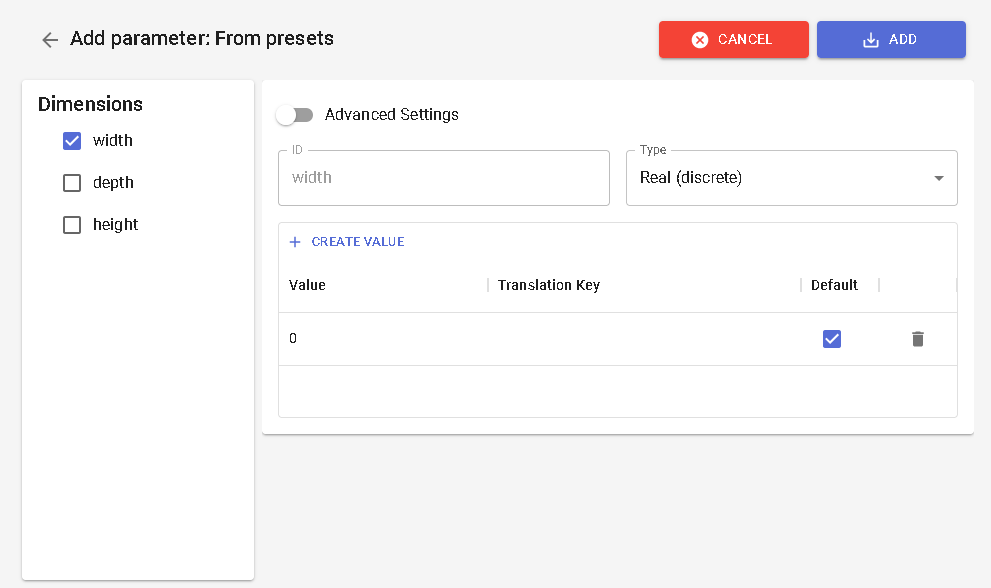
Also if a bm3 is dropped and have publication you will find the publications behind from asset publication.
Mapping product
Mappings are used to derive product variations with different parameters, prices, references and descriptions from one
generic product.
To put this pattern in place:
- Create one product to carry the representation- a parametric BMA or BM3, making the representation scalable. It is called the Generic Product and is the one on which "Add Mapping" has to be called;
- Create several products carrying prices, description, references... of the different variations of the generic products.
- Create the mappings between the Generic Product and the N products with the two steps of the following procedure.
The product resulting from a mapping will be used only in the Bill of Material
In order to create a mapping, click on "Add mapping":

-
Choose the product reference that will be the result of your mapping. You can choose any product within your legal entity.
-
click on add a condition
-
Select the parameter that will be tested
-
Choose your comparative operator when several are available
-
Then select the value the parameter should be tested with.
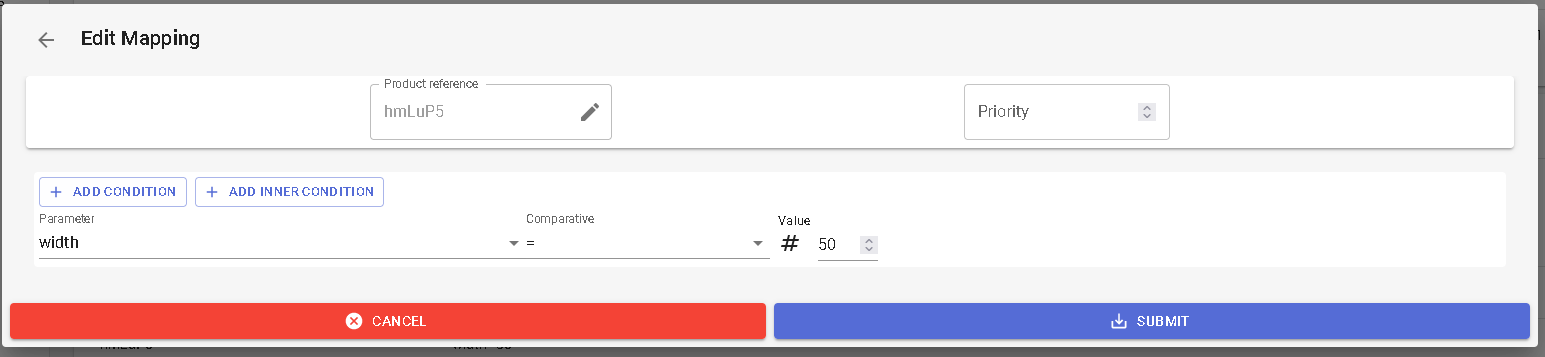
You can add several condition that should be all satisfied to lead to the product reference.
It can happen that several lines of mapping are satisfied. In this case, the priority will be used to know which mapping result is to consider before another.
If you add a mapping to a product, it will become a generic product. There is no coming back! Also, if a mapping is declared on a product, the price section will be ignored.
Prices
More information for prices can be found here
Click "Add price" to add a price to the product.
- Type
Write the type of the price. Available types are: regular, membership, reduced. - value
The price of the product. - Currency
Select the currency for the price. - Dates
It is mandatory to define a start date and an end date for each price. The date intervals of the different prices should not overlap. The application displays the price which is active at the current date, if any. Give a start date and end date for this price. The price appears in the consumer application within this period. - Parameters
JSON that allows the contributor to customize some specific criteria. Check pricing parameters for more details.