Templates
In the present section, you will learn how to publish the result of the work done in Template Editor through 3DCloudByMe. Please read "Template Editor" section first.
- Click the "Create template" button to create a template on 3DCloudByMe.
- Select the templates to delete and then click on the bin icon to delete them.
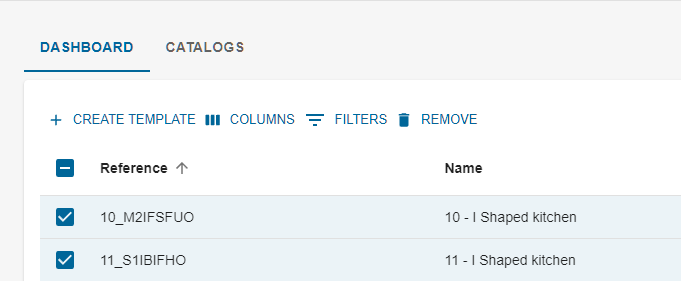
Template Information
- The mapping between the template information provided in 3DCloudByMe and the display in the planner is straightforward in the following example:
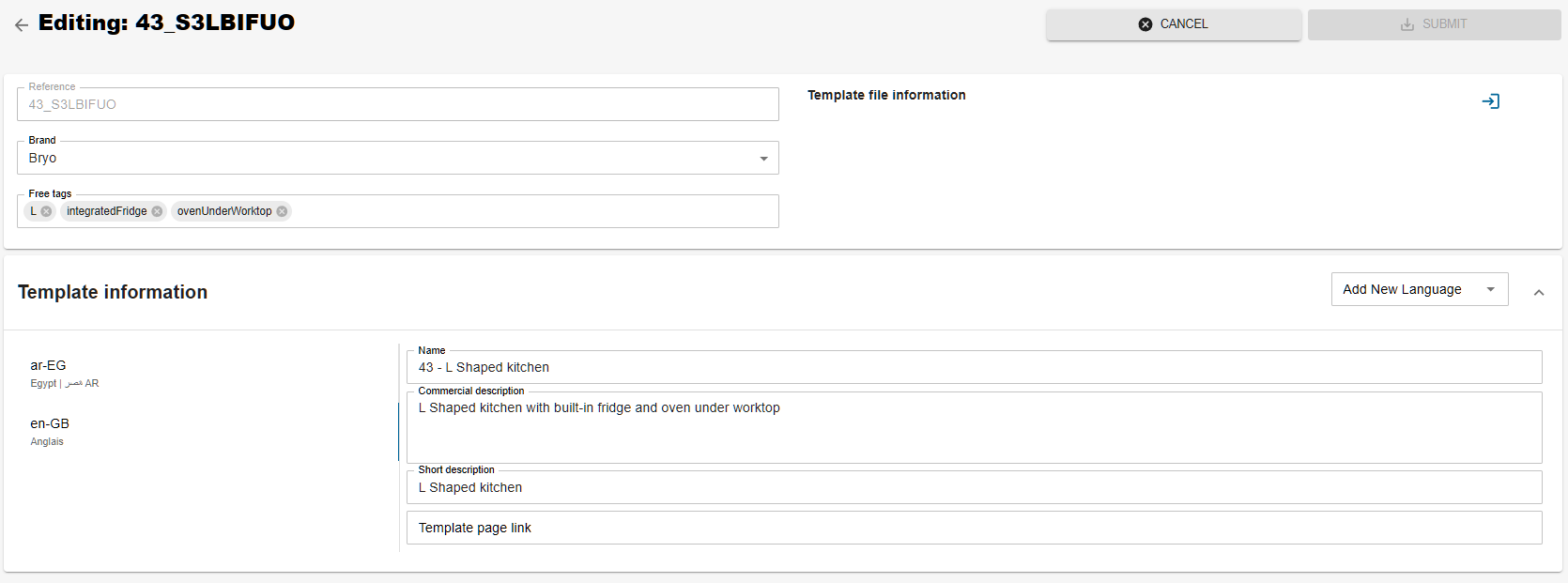
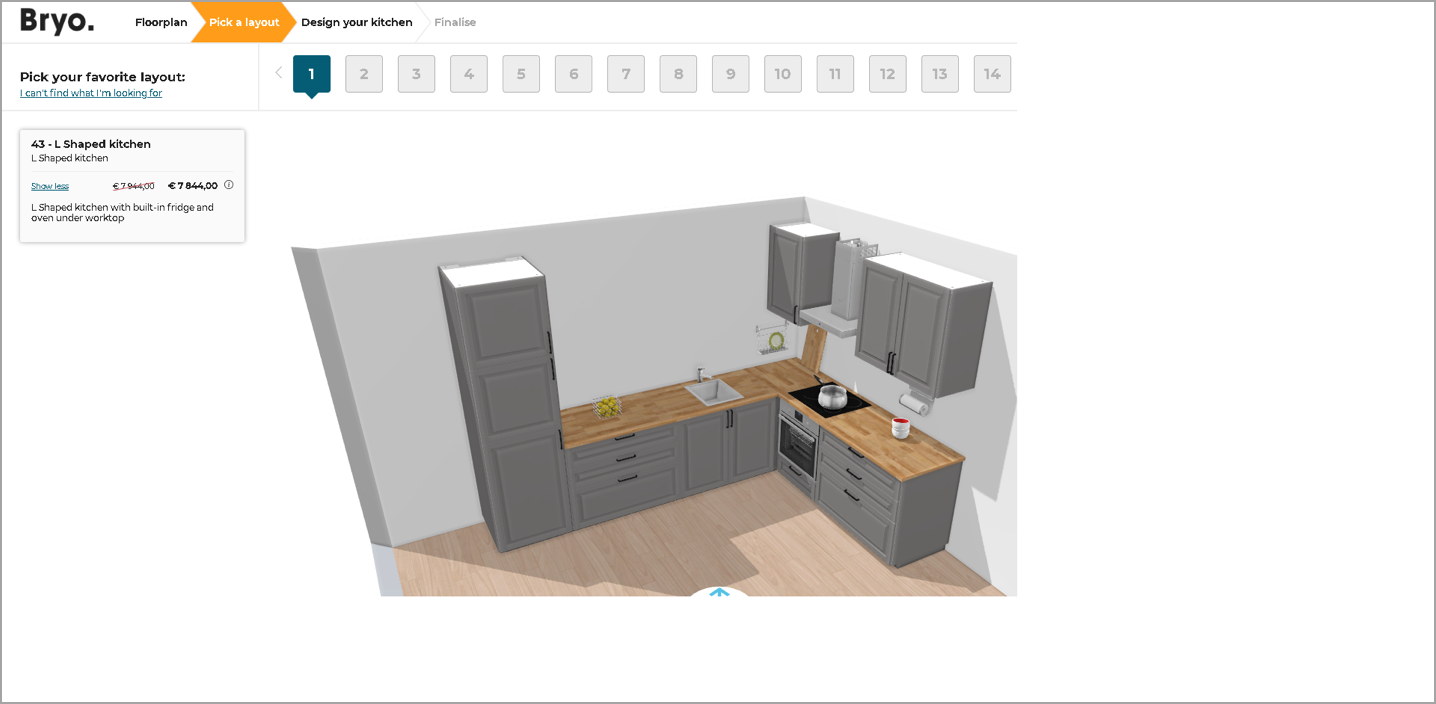
The website link is not currently used. - Free tags must match the output of the need mapping flow built during website integration. In this example, this template will be proposed to users selecting an L shaped kitchen, an integrated fridge, and an oven located under worktop during their need mapping.
Template Representation
- The user should click on the arrow
to provide the BMTProj file built with the template editor.