Product Price
Introduction
In order to be able to create many products prices with the minimum amount of time, we have include an excel import feature that will allow you to prepare you product to create or to update in an excel.
Process
In order to be imported, the excel should follow some rules:
-
Products prices will be search in a sheet named Prices.
-
Headers are formatted and should be in one of those:
header value format mandatory Product ID Text url compatible Always Price Index Text No Price Number No Price Currency Text, should be one of the known Currency values. Refer to the utility sheet No Price Type Text No Market Zone Text No Start Date Date No End Date Date No Price Parameters Json No Pricing Method Text No Pack Amount Number No Percentage Number No Direction Parameter Text No Direction Parameters Text No Rounding Method Text No Not Priced On Front Edge Boolean No
The template is available to be downloaded when clicking to the DOWNLOAD IMPORT TEMPLATE and then check the product:
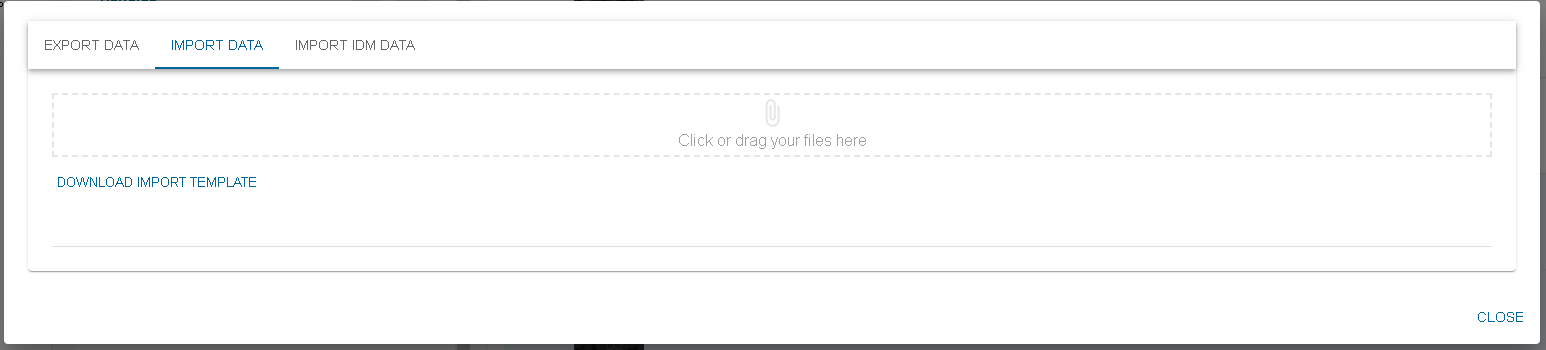
Then click on DOWNLOAD
Once you have filled your excel with the data you want to import, you can now drop it into the drag and drop location ( you can also click and search your file through the explorer)
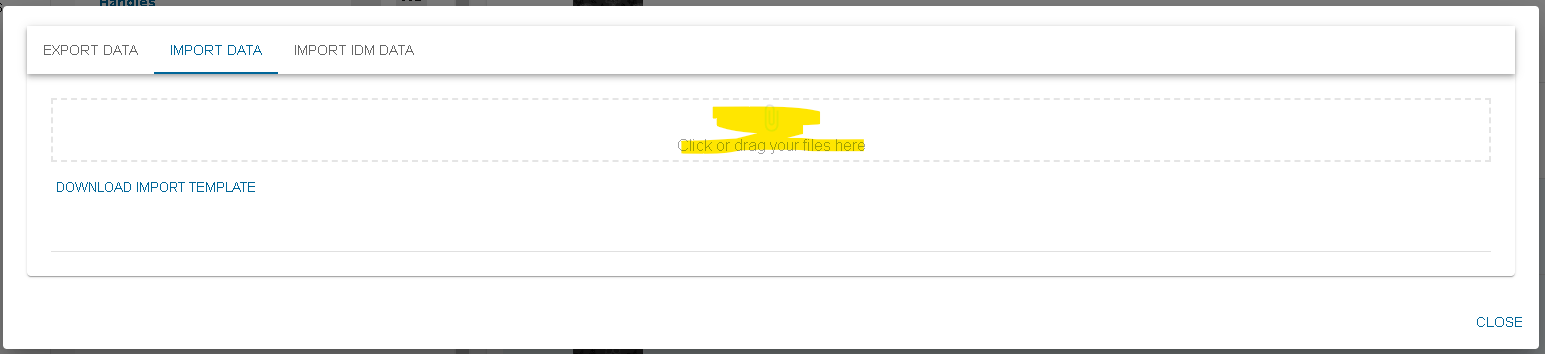
A preview of what will be imported is shown :
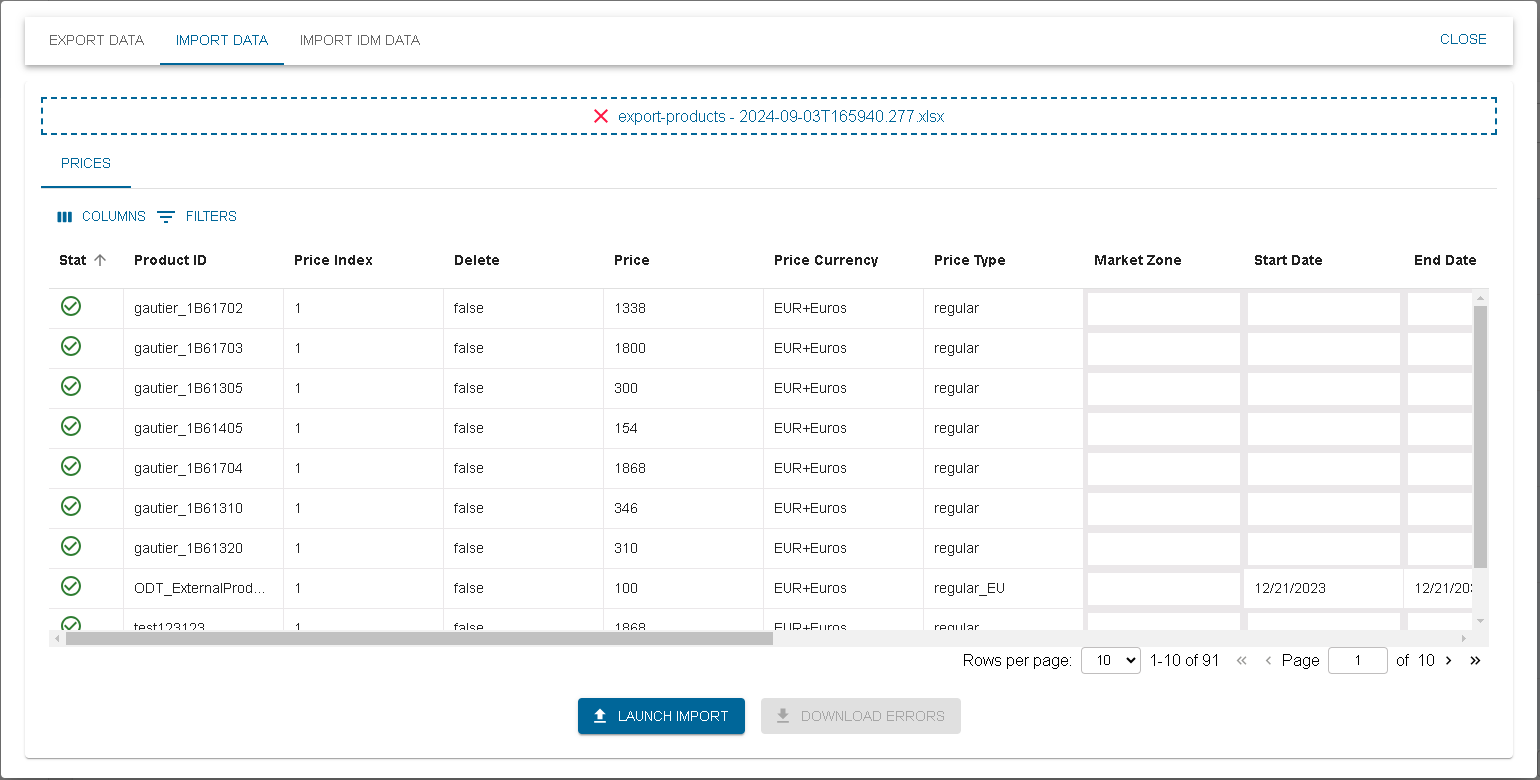
In this table, you are able to have a last look at your data before uploading them for real. A validation is done in order to minimize the possible webservice error after launching the import. If an issue is found on a line, an error icon appears at the beginning of the line. More information is shown when hovering the error icon.
in this example, we can see that the first id does not follow an url valid pattern. The error icon is therefore present, and the user is warn of what error is present.
If a line is on error, you will not be able to click on launch import.
When launching the import, a success icon appears on the lines that are really imported. Also, if an issue happened when calling the webservice, the error icon will appear. Hovering it will show you the webservice error. If an error icon appears after launching the import, it means that the line was not imported.