Product Catalog
Various range item types (product, template, applicative rules) are placed in catalogs: Product Catalogs, Template Catalogs, Applicative Rules Catalogs.
This section illustrates the management of Product catalogs, but the same features apply to other types.
Product Catalogs are a required link between a product and the application in which it is shown. If the products don't belong to a catalog, they are not visible in the application. The relationships to keep in mind are as follows:

Create a Catalog
Click the "Create a catalog" button to create a catalog.

Catalog name
At catalog creation you are able to choose an ID of your convenience. The ID should be URL friendly.
Each catalog needs a name.

Submit
After entering all these basic information, select the submit button to create the catalog.
Edit a Catalog
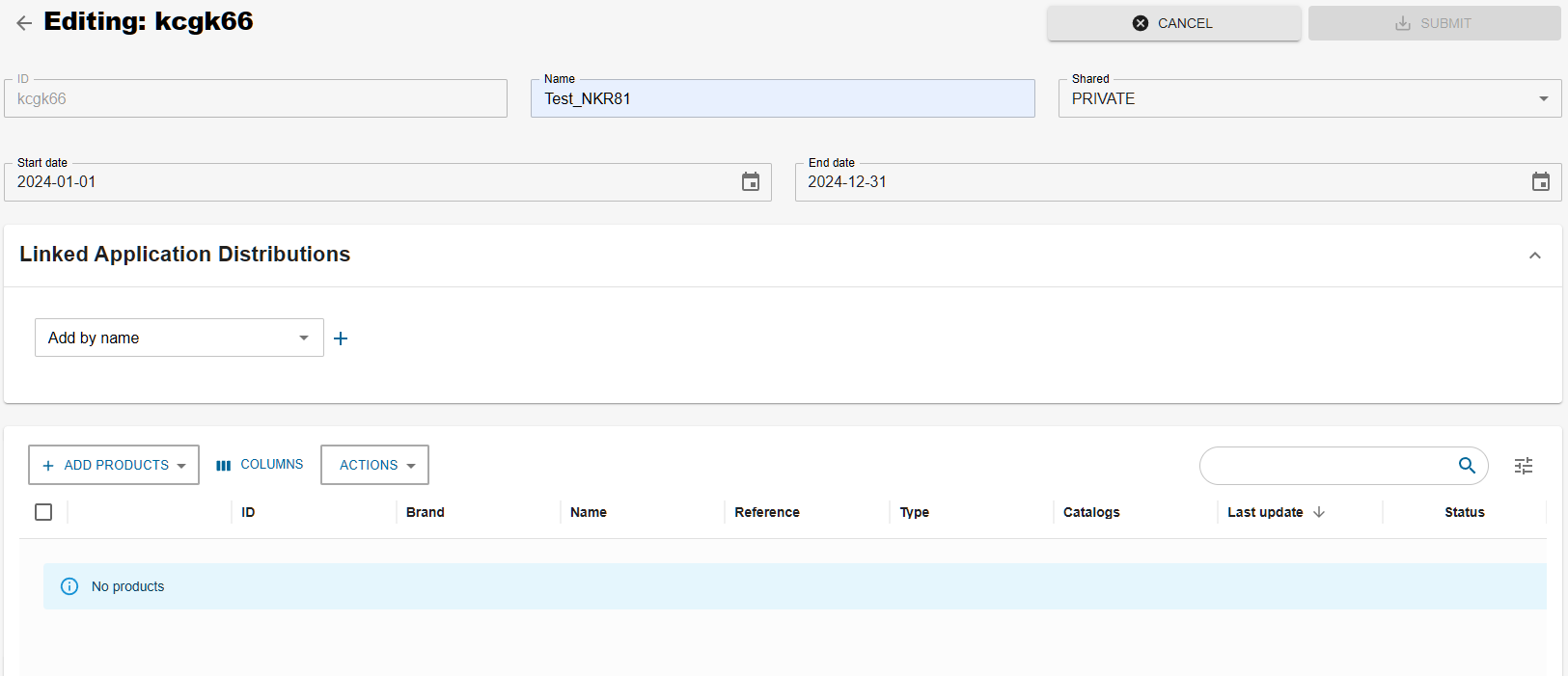
Add products from my legal
Click the "Add products" button then "From Legal" to add products from my legal into the catalog.
Then select the products to add in the catalog.
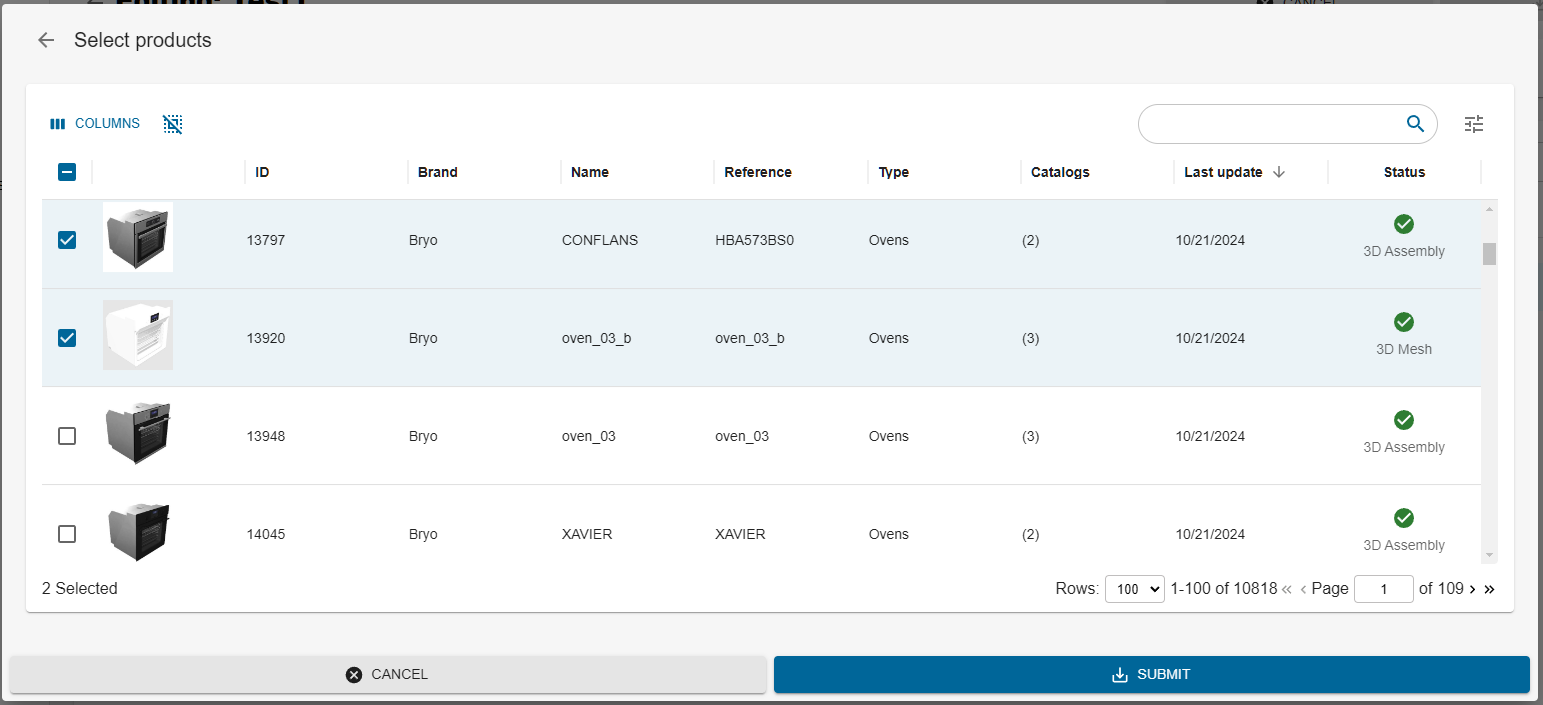
Then click on submit, and the products just added will be visible in the catalog.
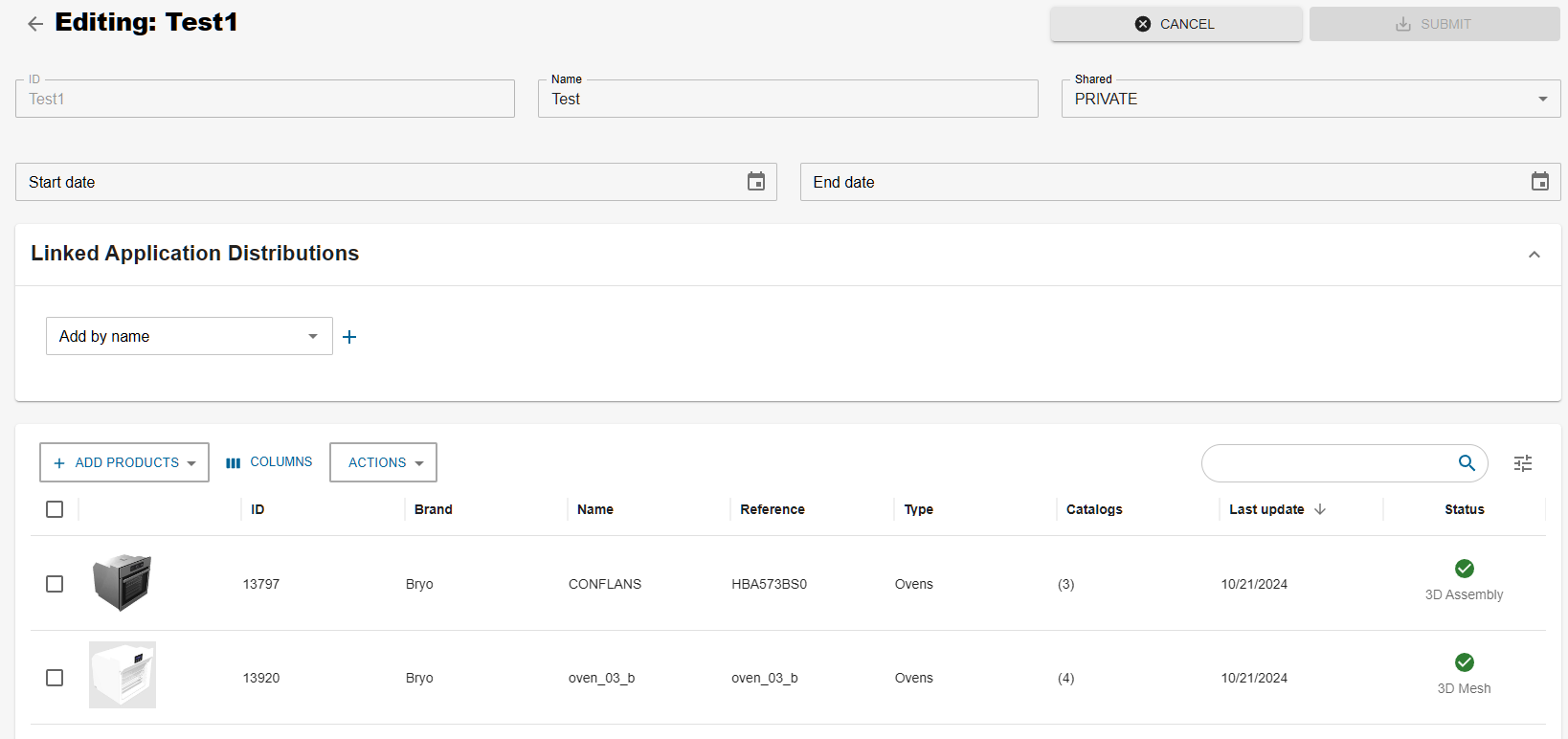
To remove products from the catalog select them in the dashboard, and click on the "action" button, then "remove"
Add products from public catalog
Click the "Add products" button then "From external catalog" to add products from public catalogs into the catalog.
First select the public catalogs you want to pick product from
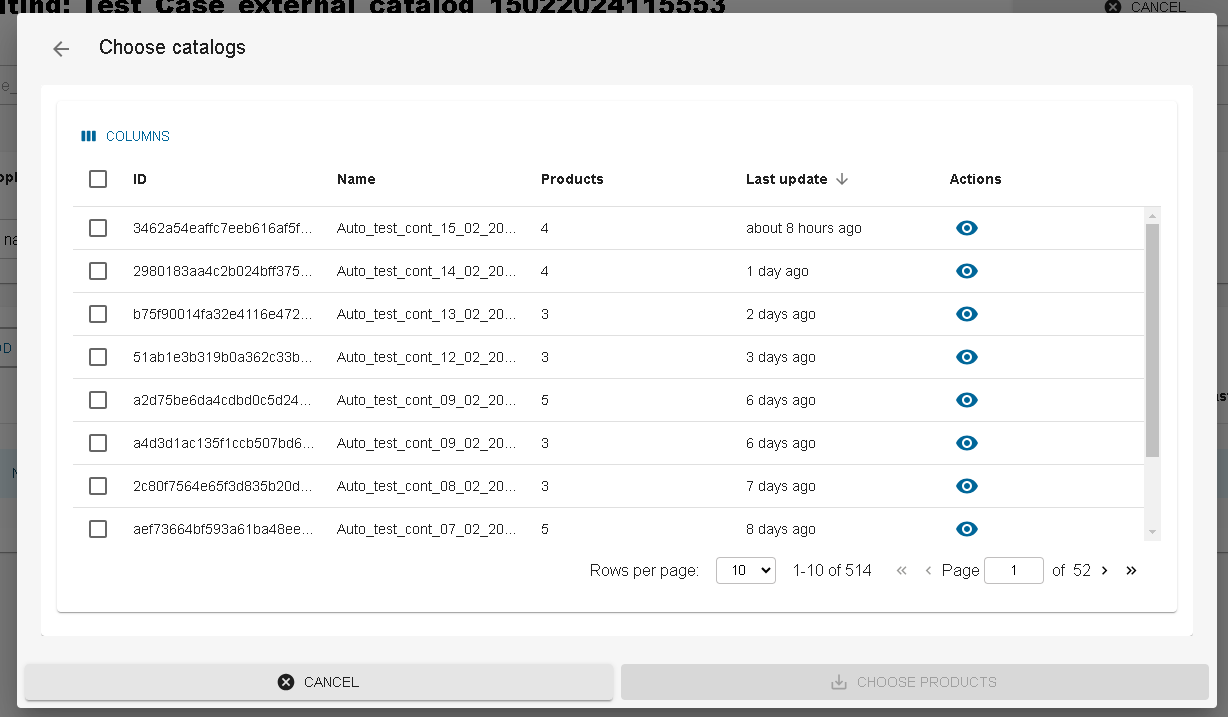
Once you select the catalogs, you will then be able to choose product from those catalogs.
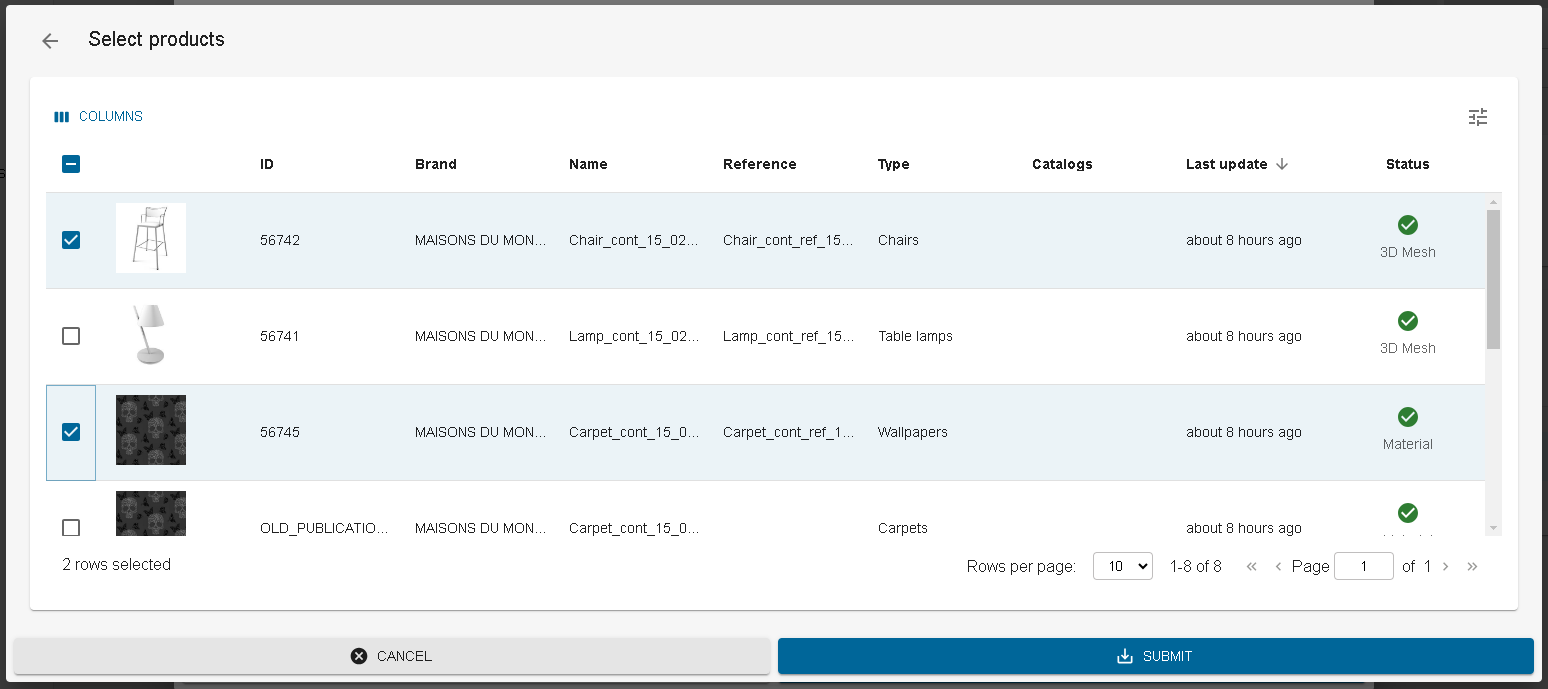
Once the selection of products is done, click submit. Your products are added to the catalog.
A catalog has a shared mode. It is by default private which means that this catalog is only available to the legal entity it is on. If a catalog is put on public mode, it will be available to all the other legal entity to be used in their application distribution.
Export catalog products
You can export catalog products to Excel using Export action as shown below:
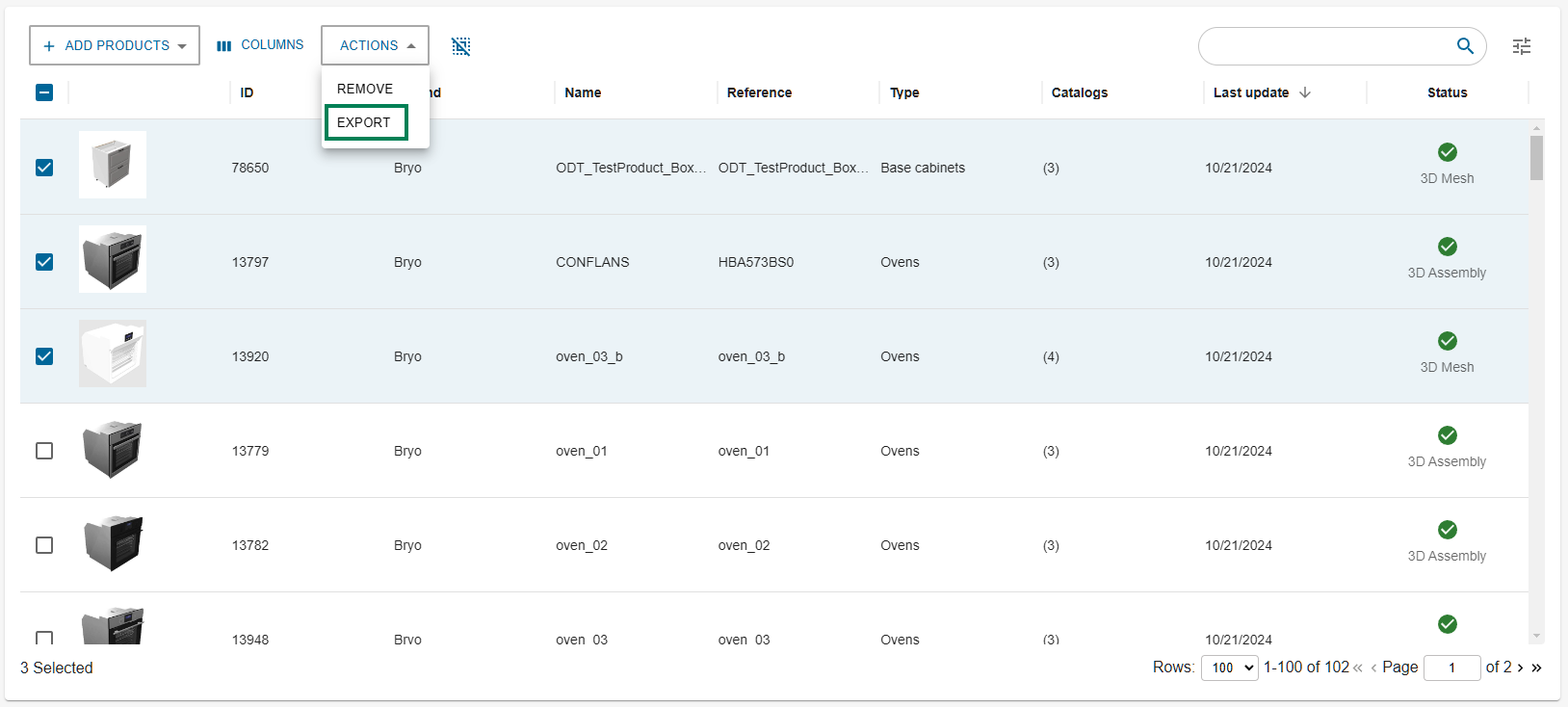
When you click on "Export", a dialog will open from where you can export the catalog products.
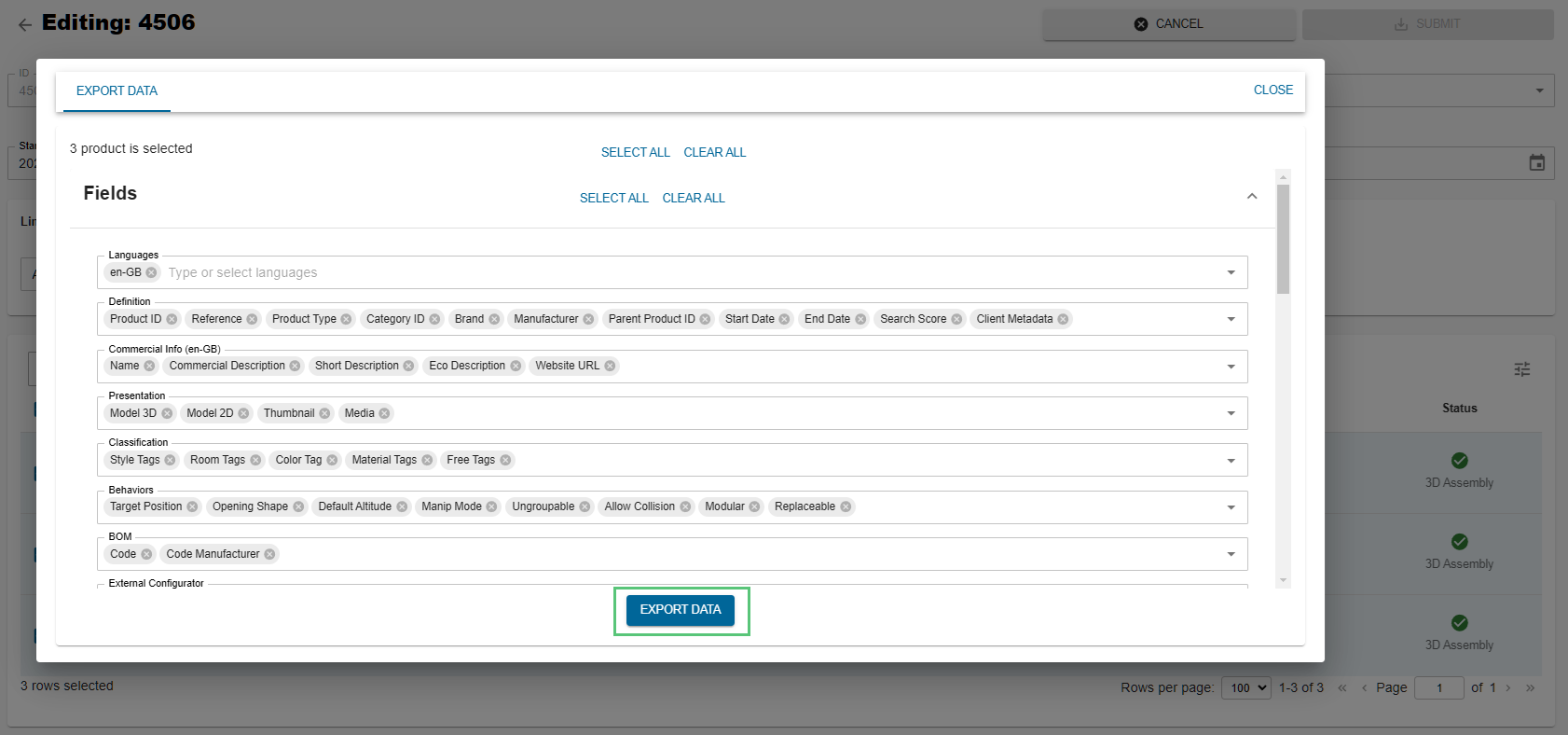
Delete a Catalog
Select the catalog(s) to delete and then click on the bin to delete it. Please note that deleting a catalog does not delete the products that belong to it.
