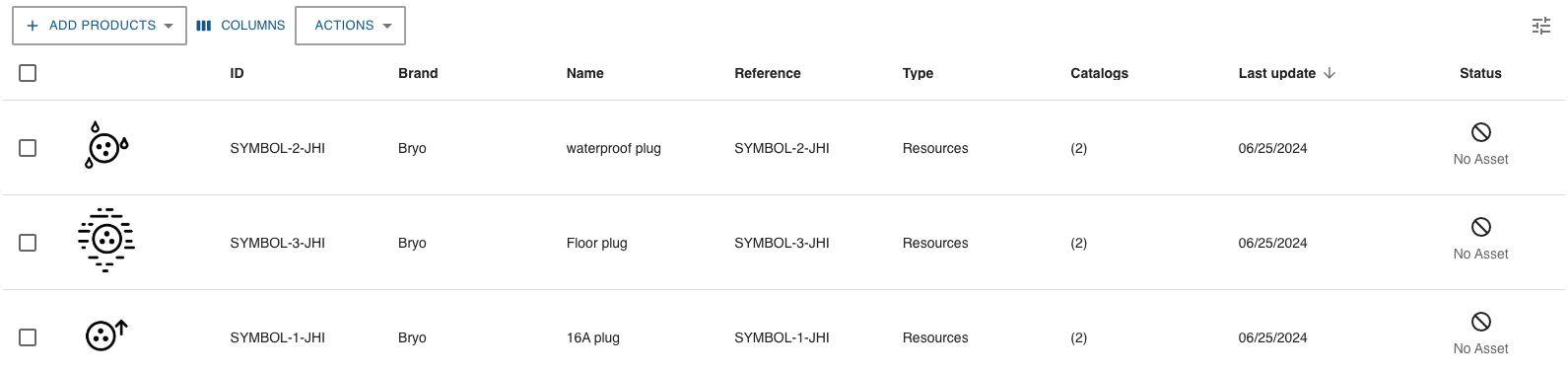Set Up Symbols (annotations)
In the detailed design step (for Kitchen, Bathroom planners), in the main step (for Home planner and Kitchen configurator) the user is able to add technical elements through symbols in the Front Elevation view or Top view. This feature is available through the "Annotations" entry point in the top bar if the dedicated application distribution parameter is set to true.
Symbols for technical elements in the annotations are totally customizable and represent all the technical products you need to see in the 2D Plans such as:
- Plugs & Switches
- Gaz supply
- Water supply
- Ventilation element
- Etc.
These symbols for technical elements will be shown in the dedicated catalog in "Annotations" feature:
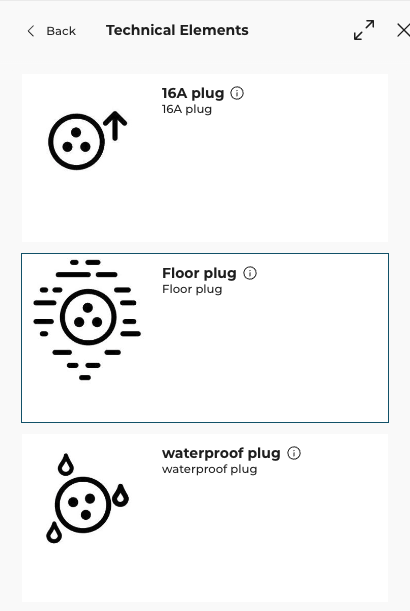
Specify the Basic Information
The minimum information required to create a symbol is common to every kind of products.
Connect to 3DCloud and click Products on the left menu. Then, click CREATE PRODUCT.
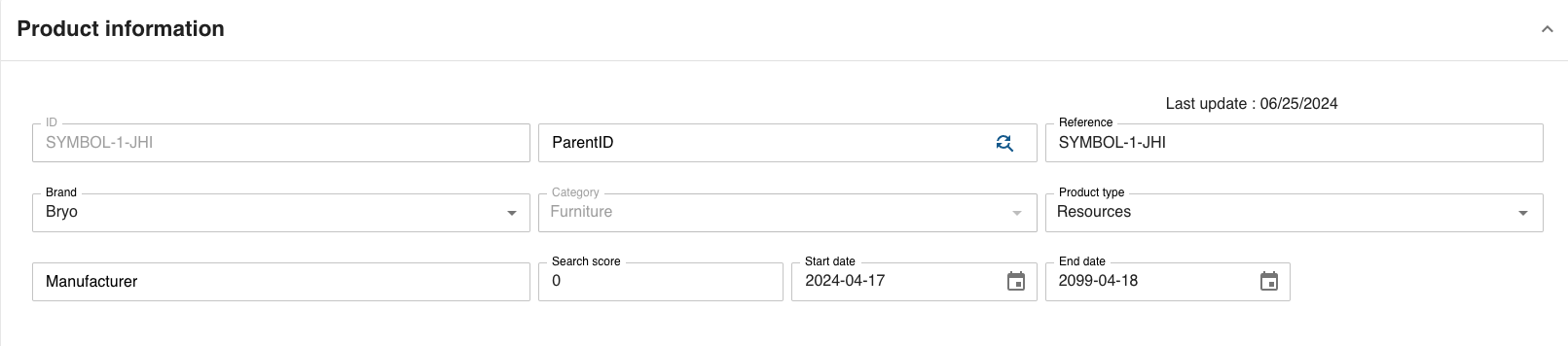
This is:
- Mandatory information: The product reference, the brand and the product type (should be "Resources").
- Product representation: This is where you specify among others the 2D model (SVG) and the thumbnail. No media needed for this type of product.
- Commercial description: The name will be displayed in the planner (in the catalog) and should be available for all languages. If not, the planner will display the name in the fallback language. Eventually, the commercial description, the short description and should be available for all languagues too.
- Classification: The free tag "annotation_symbol" is mandatory to see the technical elements in the dedicated catalog.
- Parameters: Add any parameter you want if you would like to customize the symbol such as the lineThickness, the arrow, etc.

Specify the 2D Resource and the Thumbnail
A symbol for technical element is either defined by a 2D asset (SVG ius mandatory) The required resource must complies with the ByMe platform requirements.
Click Upload to browse for your .SVG file and add it to the datasheet.
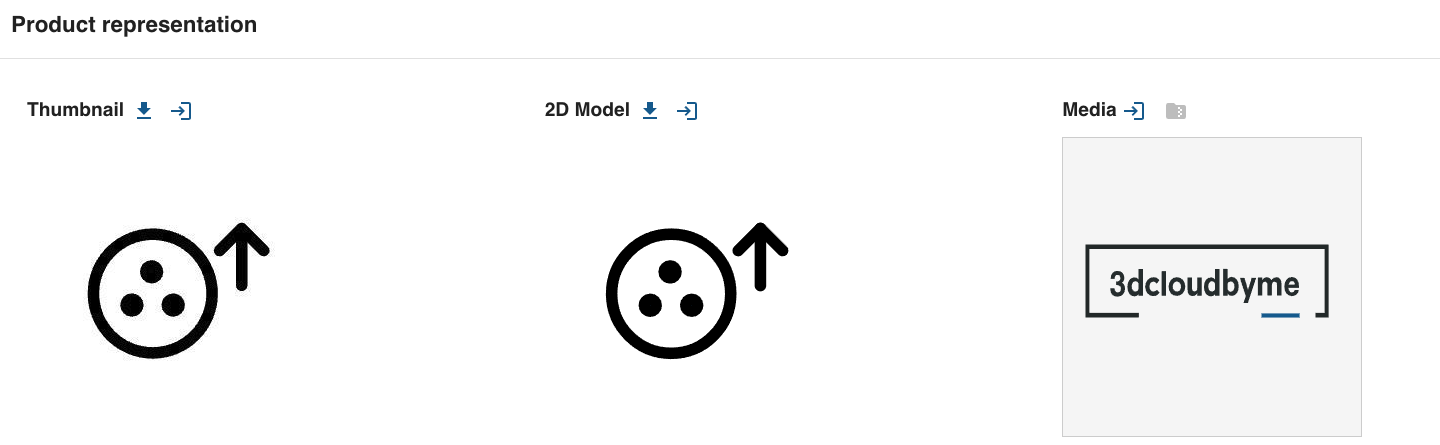
Specify the Parameters
It depends if you would like to customize the symbols of the technical elements. These parameters are then optionnal.
Classification
❗️ In order for the planner to recognize the symbols, these products need to have the free tag "annotation_symbol".
Create a Dedicated Catalog
When all the symbols of the technical elements have been added, you can now create a new catalog named " technical_elements" and add the products (symbols) recently created.