Template Overload Parameters
This page describes how to configure and manage the overload parameters of products in template editor for the template creation.
Template Overload Parameters Concept
The user sometimes needs to modify the parameters of products to fit well the template . These modified parameters will be applied when generating a template solution in order to keep them as the same value as modified.
For example, the user changes the value of the handleOrientation parameter of a wall cabinet from "Vertical" to "
Horizontal" in the Design step. Then the user goes to the Tests step to check the solutions, the handle of the wall
cabinet will be "Horizontal" as defined in the Design step.
Template Overload Parameters
The template overload parameters are the parameters which are modifiable and need to be applied when generating the template solutions.
By defining the template overload parameters through the business rule, the user can indicate explicitly the parameters which should be overloaded and can manipulate the parameters in a more flexible and dynamic way. The values applied of these defined parameters will be also be displayed in the Tests step.
Template Overload Parameters Applied Scope
The template overload parameters can be used only on the parameters of the furnitures (
i.e. doorOrientation, sinkMounting).
The parameters of the linears (i.e. worktop overhang, waterfall) can not be set as the template overload parameters.
❗ For some parameters of the furnitures, they can not be used as the template overload parameters:
- linked with the linears: such as
wallPanelOptionandworktopOption- linked with the cover panels: such as
leftCoverOptionandbackCoverOption
📌 Notes:
- The parameters defined as the template overload parameter should not be included in the global style 🔗. If a parameter is set both as the template overload parameter and the global style (
furnitureStyle), its value will be set to the value defined in the global style. Therefore, by convention it is not recommend to define the parameters likefront,drawerFront,handleas the template overload parameters since they are the parameters of thefurnitureStylein the global style.- The template overload parameters are applied on each furniture which has the parameters defined. Different furnitures can have different values of the same overload parameter.
Version of BMTPROJ File
Template version >= 3
The version ( >=3 ) of the Template of BMTPROJ file supports the template overload parameter feature. And the template
overload parameters information (includes the id, its type and its value) are stored in the part Template of the
BMTPROJ file.
Template version < 3
The version ( <3 ) of the Template of BMTPROJ file does not support the template overload parameter feature.
If the user opens a BMTPROJ file which doesn't support the template overload parameter, it will display a notification shown as below. Therefore, if the user needs to modify an old version of BMTPROJ file, it is necessary to configure the rule to define the template overload parameters and migrate it to the latest version.
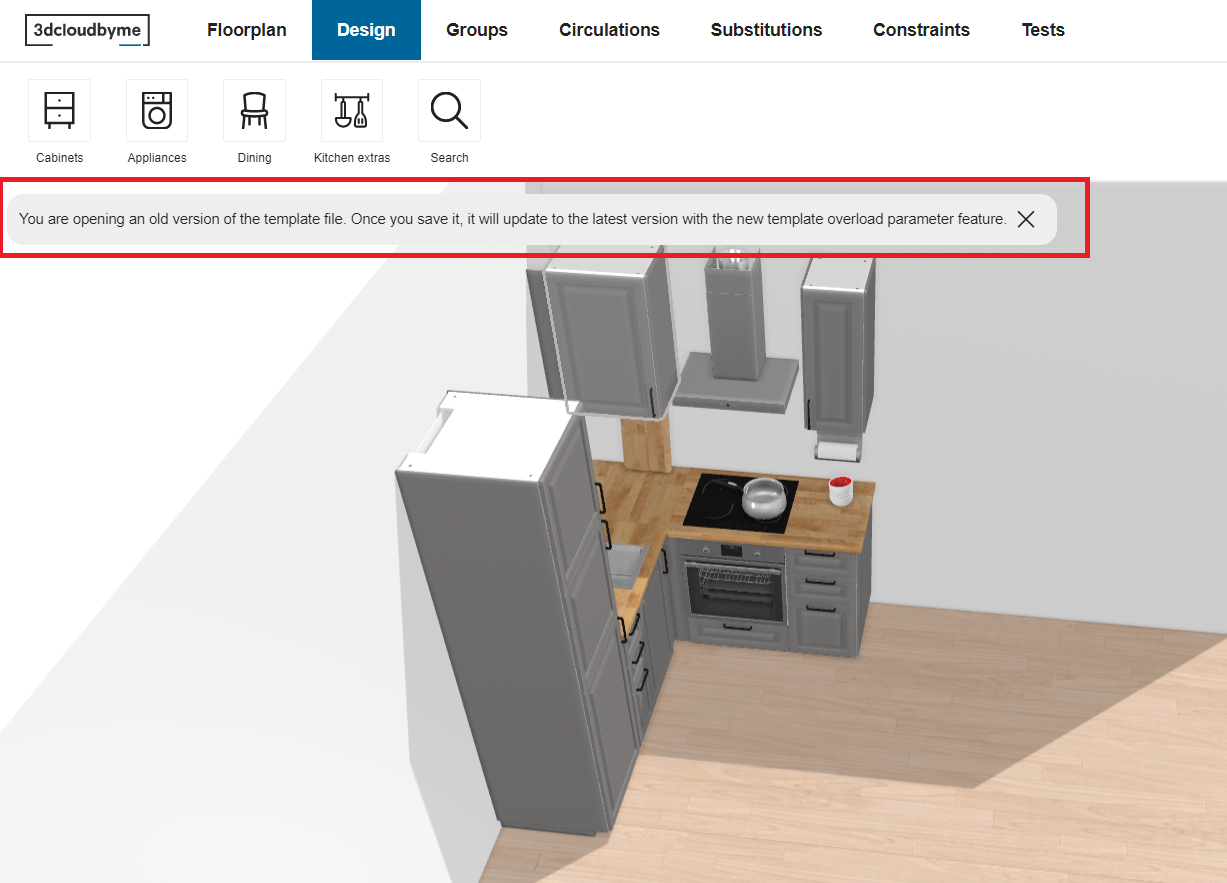
Applied Parameters Values in Tests Step
The applied template overload parameters will be listed in the Tests step shown as below.
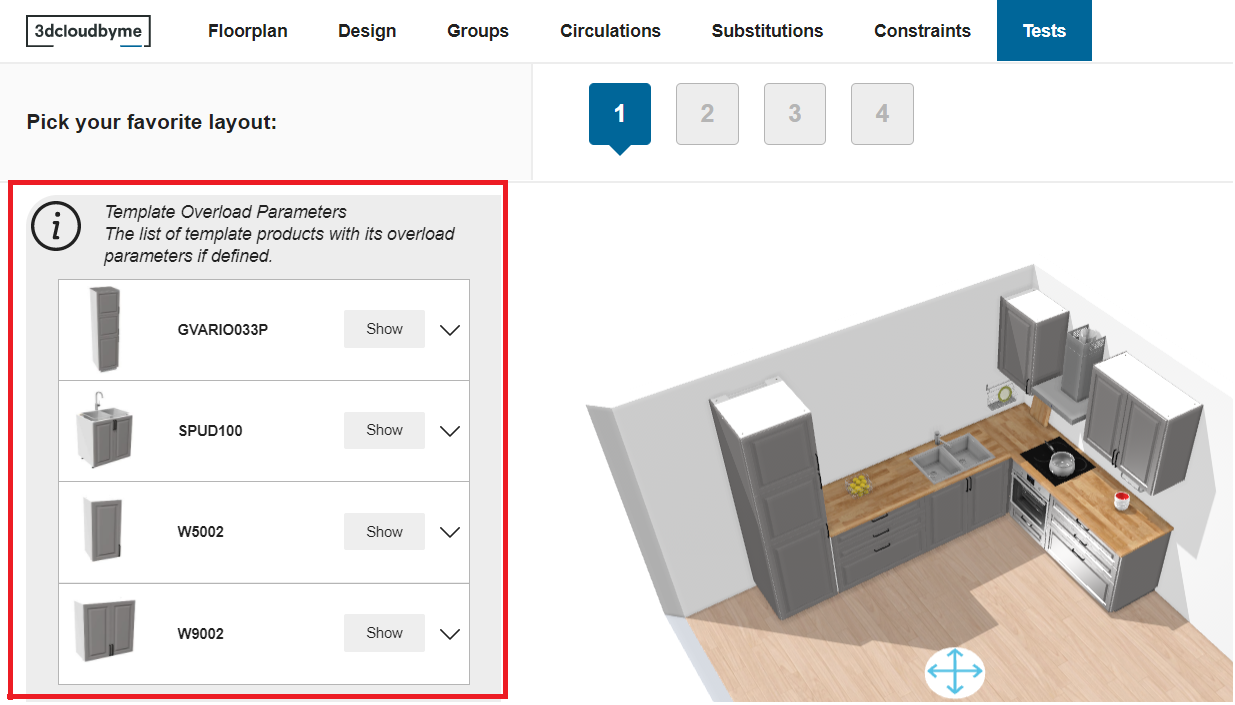
In the left side panel, it shows the list of template furnitures with its overload parameters.
The button Show will highlight the respective furniture in the view and rotate the view to show it at the center of the screen.
Clicking the arrow button will display in detail all the overload parameters defined on the furniture.
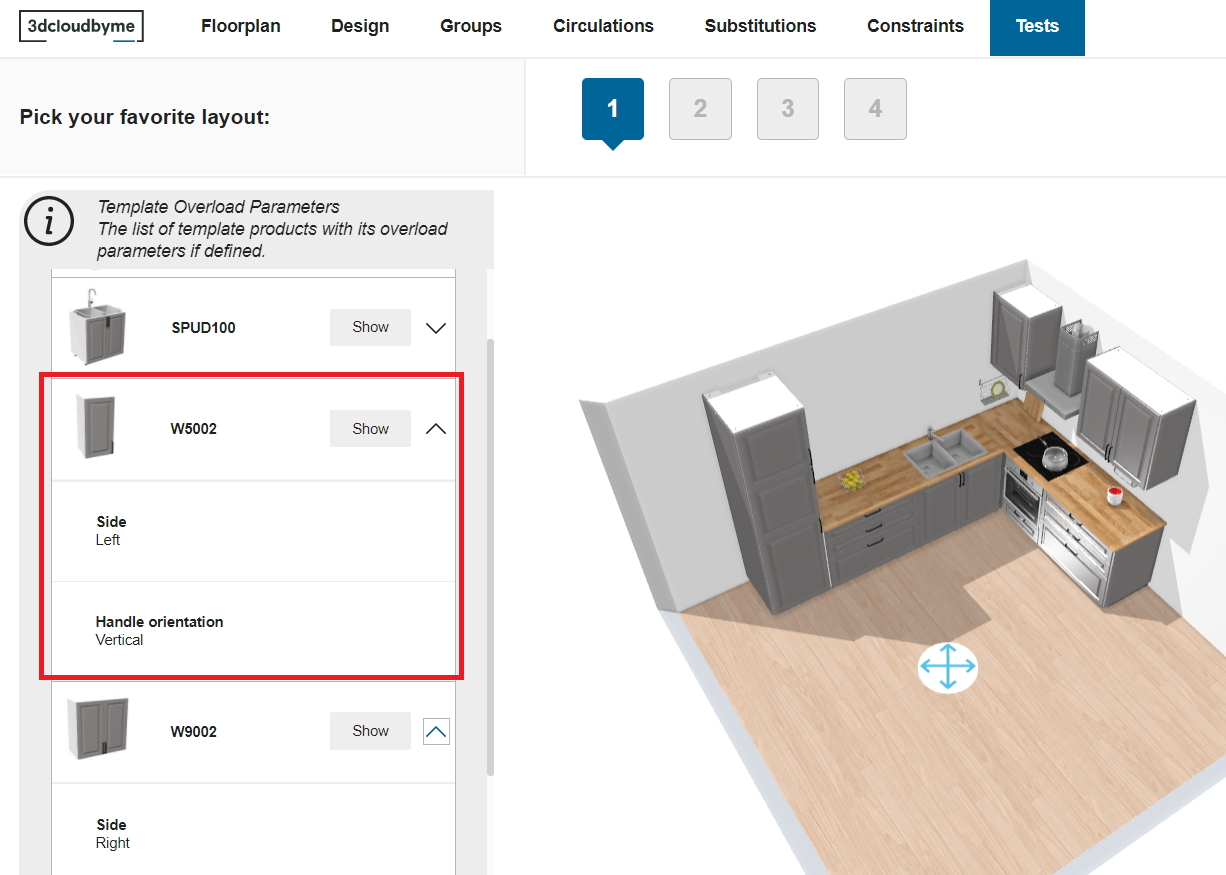
For example, the wall cabinet W5002 has two overload parameters: the parameter "Side" has the value "Left" and the parameter "Handle Orientation" has the value "Vertical". And for the same parameter "Handle Orientation", the wall cabinet W5002 and W9002 have different values.
Configure TemplateOverloadParametersRule Business Rule
To define the template overload parameters, you need to configure the business rule TemplateOverloadParametersRule.
Notification level: Not applicable
| Key | Value |
|---|---|
| ID | TemplateOverloadParametersRule |
| Translation key | Not applicable |
Behavior
This rule defines the parameters which are the template overload parameters.
Trigger Conditions
It is triggered when entering in the template editor.
Overload Parameters
| Key name | Type | Default value | Description |
|---|---|---|---|
parameters | Array | - | Mandatory Array defines the template overload parameters. Each element in array presents the id of the parameter. |
Sample
{
"parameters":
[
"handleOrientation",
"doorOrientation",
"side",
"sinkMounting"
]
}
In this example, it contains four parameters and the furnitures which have these parameters will be overloaded with its value for the tempalte solution.
Limitations
Currently, there are some limitations when applying the overload parameters:
-
Different from furnitures defined in groups, corner fillers is defined as constraints in the template. The template overload parameters can only be applied for furnitures defined in groups. So for corner fillers they can't have overload parameters and their parameters (such as
leftDepth,rightWidth) will be calculated automatically by the template generation algorithm. -
Not all the parameters of the furnitures can be applied as the template overload parameters. See the section of the applied scope.