Set Up your Range through 3DCloudByMe
3DCloud is a User Interface to the database that allows you to centralize information, resources and parameters for the products of your Range. 3DCloud interacts with Assembly Editor and the Kitchen Planner, as illustrated below.
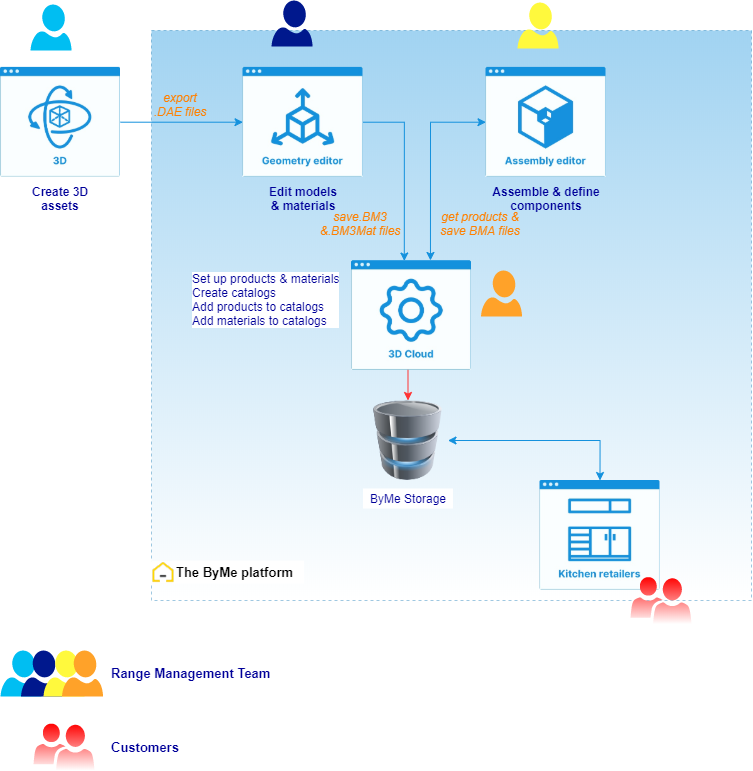
3DCloud gets BM3 and BM3MAT files from Geometry Editor, or BMA files from Assembly Editor, as 3D resources of the products/materials. Assembly Editor uses the products set up in 3DCloud as components of the assemblies. Products and materials are added to catalog and linked to one or several Application Distribution(s) to be displayed in the Kitchen Planner.
About Parameters
You can define the following parameters in 3DCloud from the Parameters panel in a product.
Dimensions
Dimension parameters are strictyly mandatory. They are the only parameters that are prelisted.
width: the size on the X-axis, from left to rightdepth: the size on the Y-axis, from front to backheight: the size on the Z-axis, from bottom to top
Other dimension parameters can be defined here such as circumferences, diameters or thicknesses.
types
- Real: A real number in the mathematical definition. Can be discrete or continuous when exposed to the end user.
- Integer: An Integer in the mathematical definition. (A number that cannot have a comma) Can be discrete or continuous when exposed to the end user.
- Boolean: True or False
- String: List of string values
- Color: List of string values
- Material: A selection of materials
- Product: A selection of products
Process to Add a Parameter
You can create parameters in the 3dcloud interface. Respect the camel case: capitalize the first letter of the second and following words. E.g. wallPanelType.
📌 width, depth and height are the only prelisted parameters.
- Go to the parameter panel inside a product
- Click on create a parameter
- Fill the fields
- Select a Type
- Enter the possible values for the parameter.
- Define the default value (for continuous variations, the default value is in the middle of the range).
- Click submit to create the parameter locally.
- Click submit at top of the page of the product to save the product modifications.
Editable
A parameter can be editable by the end user or not, the field editable is here to choose this behaviour.
None
The parameter won't be visible at all for the end user. Usefull to set a parameter that serve the assembly construction but has no impact for the end user.
Read
The parameter will be visible for the end user in the edition panel of the product, but it won't be possible to change its value.
Read & Write
The parameter will be visible and editable for the end user in the edition panel of the product.
Translation key
The translation key is a key that you can declare here and then, in the translation key section, set the translations it will have according to the language.
Tutorial
➡️ See the tutorial Create a Base Cabinet 🔗 for a concrete case on content set-up in 3DCloud.