Set Up Room Objects
At the Floorplan step in the planner it is possible to add, edit and move room objects such as columns, boxes, water pipes, radiators and “Plugs & Meters” products.
The customer can add them to its design to fully imitate the distribution and irregularity of a given room.
On detailed design, room objects are in "grey" mode and are not editable and considered as a part of the wall. Snapping should be available.
📌 The template engine takes room objects into account. Because room objects are fictitious products, they are not priced.
Room objects can be divided into the following types:
- Columns
- Free shapes such as box objects and water pipes
- Radiators
- Plugs & meters
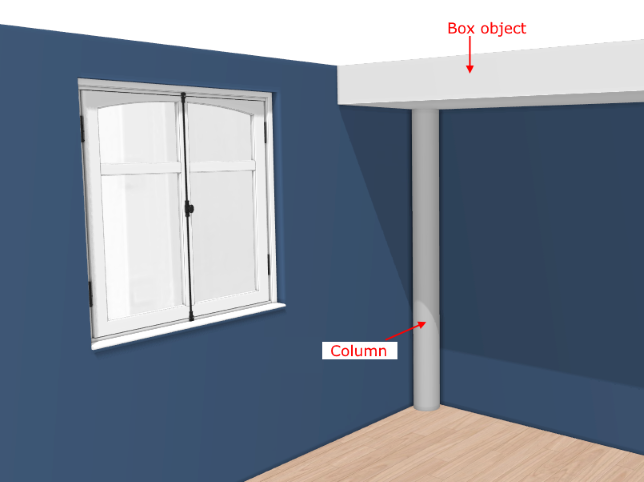
➡️ Click here 🔗 to open the complete sample to define worktops through API.
Specify the Basic Information
The minimum information required to create a room object is common to every kind of products.
This is:
- The name: The name will be displayed in the planner (in the Edit panel) and should be available for all languages. If not, the planner will display the name in the fallback language.
- Mandatory information: The product reference, the brand and the product type.
- Product representation: This is where you specify among others the 3D resource, the thumbnail and the parameters.
❗️ Select your product type carefully because it will trigger the applicative rules. There are three possible product types for room objects: Columns, Free shapes and Radiators. Because they are specific products, their type will be used only for classification in the planner.
Specify the 3D Resource and the Thumbnail
A room object is either defined by a 3D asset managed in Geometry Editor or by a assembly (a .BMA file) managed in Assembly Editor. The required resource must complies with the ByMe platform requirements.
Upload the 3d into the product
Specify the Dimension Parameters
❗️ Although the dimensions of the asset are embedded in the .BM3 / .BMA file they must be specify in 3DCloud. These parameters are strictly mandatory.
Columns can be defined either by width, depth, height or by circumference and height.
Click Create parameter to specify the dimensions of an object.
Dimensions for a Column
These parameters correspond to the default scaling parameters of the BM3 file.
| Parameter | Type | Possible values | Default value |
|---|---|---|---|
width | Continuous length | [50;1500] | 500 mm |
depth | Discrete length | [50;1500] | 500 mm |
height | Discrete length | [50;5000] | 3000 mm |
Circumference can be used as alternative to the default BM3 parameters (width, depth and height).
📌 In this case the calculation of the dimensions should be done in an intermediate BMA using relations.
| Parameter | Type | Possible values | Default value |
|---|---|---|---|
height | Discrete length | [5;10000] | 3000 mm |
circumference | Discrete length | [10;10000] | 628 mm |
Dimensions for a Free Shape
| Parameter | Type | Possible values | Default value |
|---|---|---|---|
depth | Discrete length | [0 ;∞] | 500 |
width | Discrete length | [0 ;∞] | 500 |
height | Discrete length | [0 ;∞] | 500 |
Dimensions for a Box object
| Parameter | Type | Possible values | Default value |
|---|---|---|---|
depth | Discrete length | [0 ;∞] | 30 |
width | Discrete length | [0 ;∞] | 30 |
height | Discrete length | [0 ;∞] | 500 |
Dimensions for a Water pipe
| Parameter | Type | Possible values | Default value |
|---|---|---|---|
depth | Discrete length | [0 ;∞] | 900 |
width | Discrete length | [0 ;∞] | 1200 |
height | Discrete length | [0 ;∞] | 450 |
Dimensions of a Radiator
The structure of a radiator is the same as for a box object.
| Parameter | Type | Possible values | Default value |
|---|---|---|---|
depth | Discrete length | [0 ;∞] | 80 |
width | Discrete length | [0 ;∞] | 1200 |
height | Discrete length | [0 ;∞] | 1000 |
Specify the Publication Material Parameters
❗️ Although the publication material of the asset is embedded in the .BM3 / .BMA file they must be specified in 3DCloud. This parameter is strictly mandatory.
Free shapes such as cylinder, cube can have covering materials applied to them.
Click Add product replacement to create a choice of covering materials to apply on free shapes.
| Parameter | Type | Possible values | Default value |
|---|---|---|---|
material | Product variation | External dbIDs | External dbID |
Deploy
The behavior of the room objects in the planner is managed by the application distribution parameter isObstacle set
to 'true'.
This parameter should be defined in the application distribution as key
of catalogEntries 🔗
isObstacle Parameter
| Parameter | Type | Possible values | Default value |
|---|---|---|---|
isObstacle | boolean | true/false | true |
❗️ Finally, you have to add the room objects to a catalog linked to a kitchen planner application distribution.