Set Up Wall Panels
In the kitchen planner, base cabinets can be enhanced with a wall panel if their back side is in contact with the wall. The wall panel option is editable by the customer in the Edit panel of the cabinet.
❗️ Even if there is no dependency with the wall panel and the wall edge strip of the cabinet, the wall panel strongly links to these two options.
The purpose of this page is to explain how to set up a wall panel on a base cabinet using 3DCloud.
➡️ Click here 🔗 to open the complete sample to define wall panels through API.
Definitions
The table below lists all the definitions around wall panels.
| Term | Definition |
|---|---|
| Wall Panel | Panels can be added between the worktop and the wall of a base cabinet. This panel can have different colors and can be applied on all base cabinets. The customer can edit the wall panel in the Edit panel in the Kitchen Planner. |
| Wall Panel material | Defines the material that will be used as filtering criteria in the Kitchen Planner, either acrylic, glass, laminate or quartz. |
| Wall panel type | Defines the type of the wall panel: either precut or custom, which controls the pricing calculation method. |
| Wall panel edge compatibility | Based on the wall panel, defines what edge finishing are possible. This requires that the catalog contains wall panel edge products. |
| Wall panel operation compatibility | Based on the wall panel, defines what operations are possible. This requires that the catalog contains wall panel operation products. |
Illustrations
Below are illustrations of concepts regarding wall panels that are documented hereinafter.
Wall panels
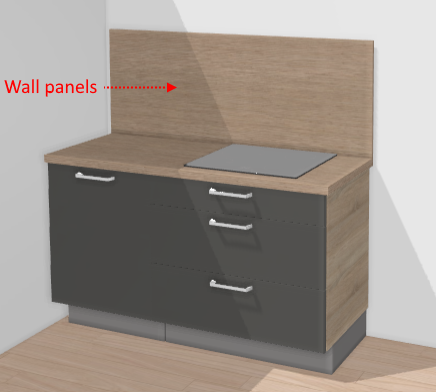
Operations on wall panels These operations can be performed in the wall panel editor.
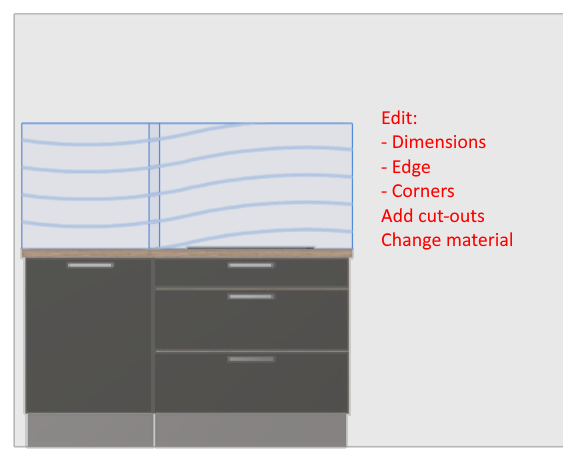
Wall panel types
Important Information
Generic wall panel products
The wall panels must be defined as generic products (with no price) with a list of mapped products (with a price defined)
This is true in all the cases, even if there is only one product mapped to the generic wall panel.
All the parameters in this document must be set on the generic wall panel product
The only mandatory parameters required in the mapped products are the dimension parameters : width, depth, height ( see dimension parameters 🔗 for more details)
Freestanding wall panel insertion
Insertion width
The parameter width will be used as the default width when a freestanding wall panel is added to the project.
Insertion height
The parameter height will be used as the default height when a freestanding wall panel is added to the project.
Insertion height from floor
If a value is specified on the wall panel for the behavior defaultAltitude then when a freestanding wall panel is
added to the project it will be inserted at this height from the floor.
If no value is specified on the wall panel then it will be inserted at 1000mm from the floor.
Specify the Basic Information
The minimum information required to create a wall panel is common to every kind of products.
This is:
- The name: The name will be displayed in the planner (in the Edit panel) and should be available for all languages. If not, the planner will display the name in the fallback language.
- Mandatory information: The product reference, the brand and the product type.
- Product information: This information is not mandatory but highly recommended, especially the short and long descriptions that are displayed in the planner.
- Product representation: This is where you specify among others the 3D resource, the thumbnail and the parameters.
- Pricing: This is where you specify the pricing type (regular, discount...).
❗️ Select your product type carefully because it will trigger the applicative rules: do not confuse wall panels with wall panel edges.
Specify the 3D Resource and the Thumbnail
The resource required for a wall panel is a texture (BM3MAT). No 3D asset (BMA or BM3) is required, because the geometry is generated by predefined shape automatically.
- Click Replace to browse for your .BM3MAT file and add it to the datasheet.
- Click
to specify the bitmap file that will be used as thumbnail in 3DCloud and in the planner. Follow the format and size recommendations.
Case of Reversible Wall Panels
For reversible panels only, resources are based on material parameter values: i.e. material1 and material2 (see
below the side Parameter 🔗.)
In this case, the texture resource is not mandatory at the wall panel product level and the materials targeted by these
parameters must be already defined in the catalog as materials 🔗.
Specify the Dimension Parameters
These parameters must be defined for a vertical board, as follows :
widthis the length along the grain directiondepthis used for 3D modelingheightis the length perpendicular to the grain directionthicknessis the thickness of the board
📌 For the mapped wall panel products, the default values of
widthandheightare necessary for price calculation, and for the automatic placement of wall panel splits 📌 For the generic wall panel products, the default value ofdepthis necessary for the 3D modelisation
❗️ Although the .BM3MAT does not have by definition any dimensions, the default sizes of the wall panel must be specified in the datasheet. Indeed, size parameters are mandatory, including for wall panels.
| Parameter | Type | Possible values | Default value |
|---|---|---|---|
width | Discrete length | [0 ;∞] | 1196 |
depth | Discrete length | [0 ;∞] | 2 |
height | Continuous length | [0 ;∞] | 200 ≤ 550 ≤ 4000 |
thickness | Discrete length | [0 ;∞] | 20 |
❗️ For precut wall panels, width is a strictly mandatory parameter that is taken into account for price calculation.
Define the Option Parameters
❗️ The option parameters are not strictly mandatory, but they are required to ensure that the wall panel will be recognized by the planer and that the expected options will be available in the cabinet editor.
Click Add an option in the Product representation tab to define the following parameters.
The wallPanelType Parameter
| Parameter | Type | Possible values | Default value |
|---|---|---|---|
wallPanelType | string | precut / custom | precut |
wallPanelTypehas two usages:
- Define variants to suggest to the customer in the planner;
- Define how the price will be calculated.
This parameter is thus highly recommended.
| Value | Description |
|---|---|
| Precut | Used for wall panels sold and priced by the unit. The planner calculates the number of units needed from total length of the panel (in this case the price by unit must be specified). |
| Custom | Used for wall panels sold and priced by the meter. The planner calculates the price from total length of the panel (in this case the price by linear meter must be specified). |
The ecoFeeCategory Parameter
ecoFeeCategory has a usage:
- Define to find the same category in the range where the weight of the board lies and to retrieve the ecofee value of that weight.
❗️ This parameter is mandatory to trigger
EcoFeeRule.
| Parameter | Type | Possible values |
|---|---|---|
ecoFeeCategory | string | any string |
The surfaceWeight Parameter
surfaceWeight has a usage:
- Define to calculate the weight of board using width, depth and surfaceWeight and the calculated weight will be
returned by
EcoFeeRule.
❗️ This parameter is mandatory to trigger
EcoFeeRule. PreciselysurfaceWeightshould be in kilograms per square meter.
| Parameter | Type | Possible values |
|---|---|---|
surfaceWeight | number | [0 ;∞] |
The wallPanelMaterial Parameter
| Parameter | Type | Possible values | Default value |
|---|---|---|---|
wallPanelMaterial | string | acrylic / glass / laminate / quartz | laminate |
The wallPanelpMaterial parameter is a filtering parameter. You can choose (i.e. create) any parameter to filter the
list of wall panels in the Edit panel.
The parameter should be on all wall panels to filter and also set in the settings of the Application Distribution to be
recognized as a filtering parameter.
❗️ This
wallPanelMaterialparameter is a string value with no link to the texture of the panel itself. This texture is defined by the asset resource or material parameters.
The side Parameter
| Parameter | Type | Possible values | Default value |
|---|---|---|---|
side | integer | 1 / -1 | 1 |
side allows to specify that the wall panel is reversible. This option is not mandatory, but if it is defined the
materials (of 'material' type) become mandatory and the 3D resource (BM3MAT) must be removed.
Therefore, a material variation must be defined for each side, using the material parameter (see hereinafter).
Materials for Reversible Panels
Define the material used for each side of the wall panel.
Requires the side parameter.
| Parameter | Type | Possible values |
|---|---|---|
material1 | Material variation | External dbID |
material2 | Material variation | External dbID |
material1 and material2 parameters define which material should be applied to each sides of the wall panel.
By default:
material1is applied to side = 1material2applied to side = -1
Click Add product parameter to define each parameter and browse for an existing material 🔗.
The rail Parameter
| Parameter | Type | Possible values | Default value |
|---|---|---|---|
rail | boolean | true / false | false |
rail defines whether the panel has a default rail for fixation or not. This parameter is not mandatory: if not
specified, the rail will simply not be considered.
If this value is 'true', the railProductID parameter becomes mandatory to define what shall be the corresponding
product. Enabling the rail parameter will also impact the dimensions and the default height values.
If not specified
The railProductID Parameter
If the rail parameter is set to 'true' then, the railProductID defines which priced product is used.
To allow the customer to disable this rail and change the height of the panel, the railProductID should be mandatory
set as nullable. In this case, the corresponding rail is added to the total kitchen price and to the item list.
❗️ The type of the products pointed by the
railProductIDparameter must be "Accessories" (and not "Railings").
Add a product parameter to define the railProductID parameter (product variation with link to an external
dbID) and specify the products that can be used as a rail.
Define the Product Parameters
Click Add product replacement to define the parameters below.
The edgeCompatibility Parameter
Available only for "custom" type wall panels, the edgeCompatibility parameter defines a list of products (available on
the current Legal Entity) that can be specifically used as edge finishing for wall panel.
📌 Wall panel edge products do not have any required parameters and no 3D asset (BMA or BM3) or texture (BM3MAT) is required. To be recognized by the planner as a wall panel edge, the products must have the type "Wall panel edges":
The operationCompatibility Parameter
operationCompatibility parameter defines a list of products that are compatible products (available on the current
Legal Entity) to be used as cut operation for the wall panel.
If need be for precut panels, these operation products can be set up as generic products without prices.
➡️ Parameters are required for wall panel edge products.
See Parameters for an Operation 🔗 for
detailed information.
📌 For wall panel operation products not 3D asset (BMA or BM3) or texture (BM3MAT) is required.
To be recognized by the planner as an operation, the products must have the type "Operation":
Parameters for Polished Underside
The polishedUnderside Parameter
| Parameter | Type | Description |
|---|---|---|
polishedUnderside | product | Polished Underside product |
polishedUnderside must be configured if the wall panel can have polished undersides.
If this parameter is set to null, the polished underside feature can be used, but with no pricing.
The polished underside product must be
an Parameters for an Operation 🔗
product of type polishedUnderside
To be recognized by the planner as an operation, the products must have the type "Operation":
Pricing
Like every product, wall panels support different pricing 🔗 types: regular, reduced, membership, etc. Click the Pricing tab to define the price(s).
📌 The recommended pricing method for wall panels is 'linearMeter' or 'linearFeet' in addition to a mapping.
Parameters to Add at Upper Level
Wall panel option is an indirect product feature.
This means that it is not mandatory to list the wall panel products at the top-assembly level.
Setting the wallPanelOption to 'true' in the top-assembly datasheet will enable a choice of wall panels in the planner
corresponding to products available in the catalog.
| Parameter | Type | Possible values | Default value |
|---|---|---|---|
wallPanelOption | boolean | TRUE / FALSE | FALSE |
Catalog Update
To be available in an Application Distribution, it is mandatory to deploy all the wallpanel products in the corresponding catalog 🔗.