Product Copy
In this widget we help the user to copy more easily its products or copy from other product.
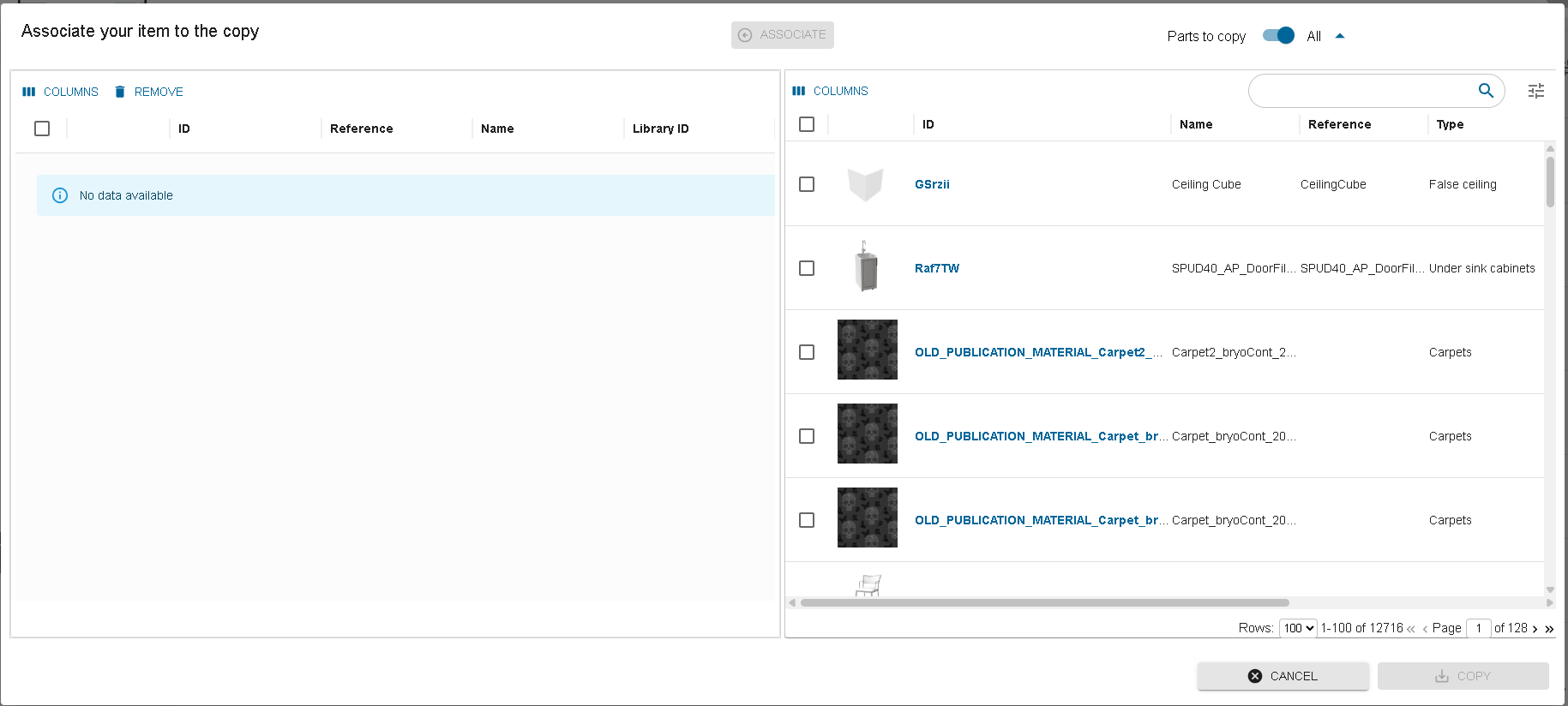
Access
From the product dashboard, in the actions there is now 2 new actions: Copy from legal or Copy from public
From legal means that the products that we will use as based for your copy will be those from your legal.
From public means that you will first have to select the public catalogs you want to copy from to then select the products copy from.
In the widget, all is done in local and nothing is really done as long as the copy button is not clicked.
Create new product by copy
You can access the widget without selecting any product in this case you will create new products based on another.
Once the widget opened, then first
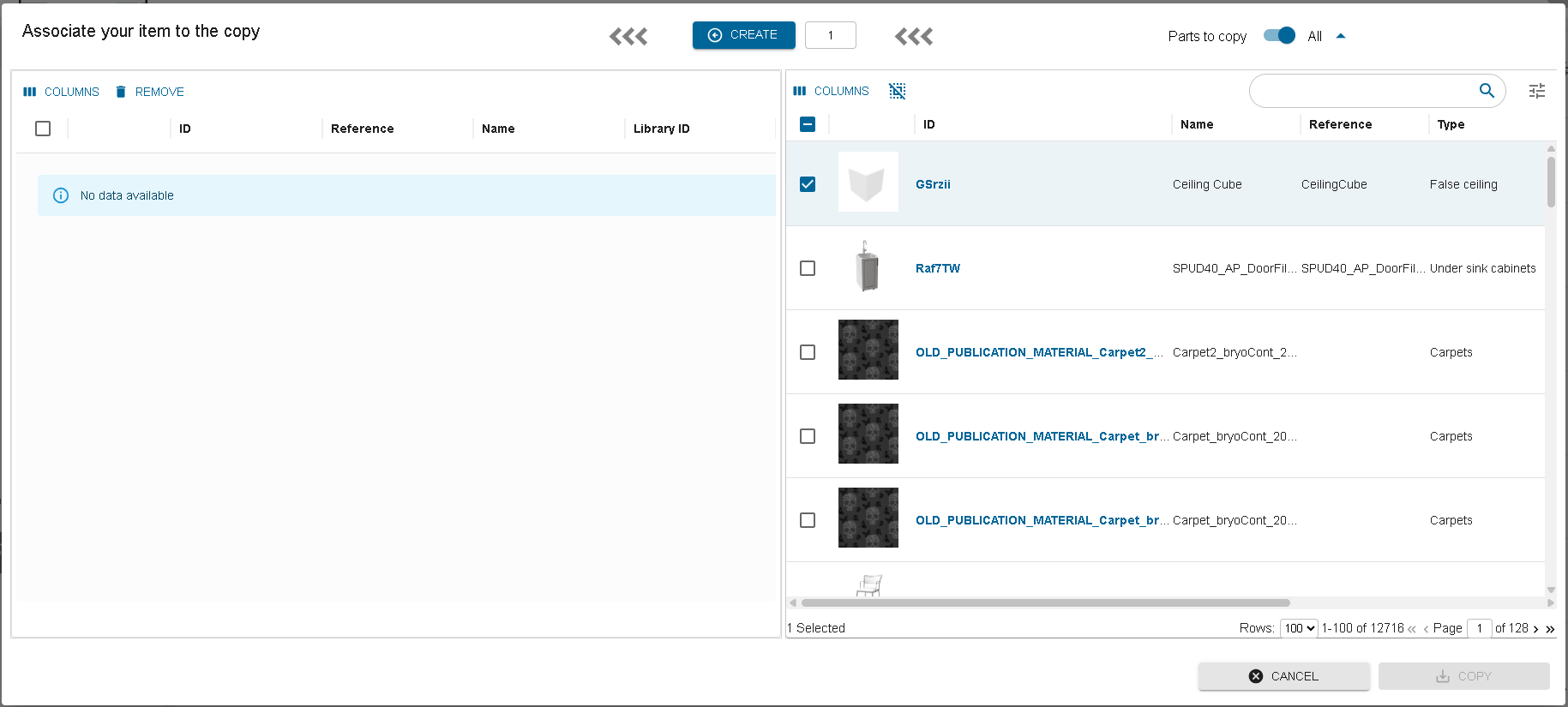
then click on create to create a new entry on the left. You can create several entry at once by augmenting the number under create.
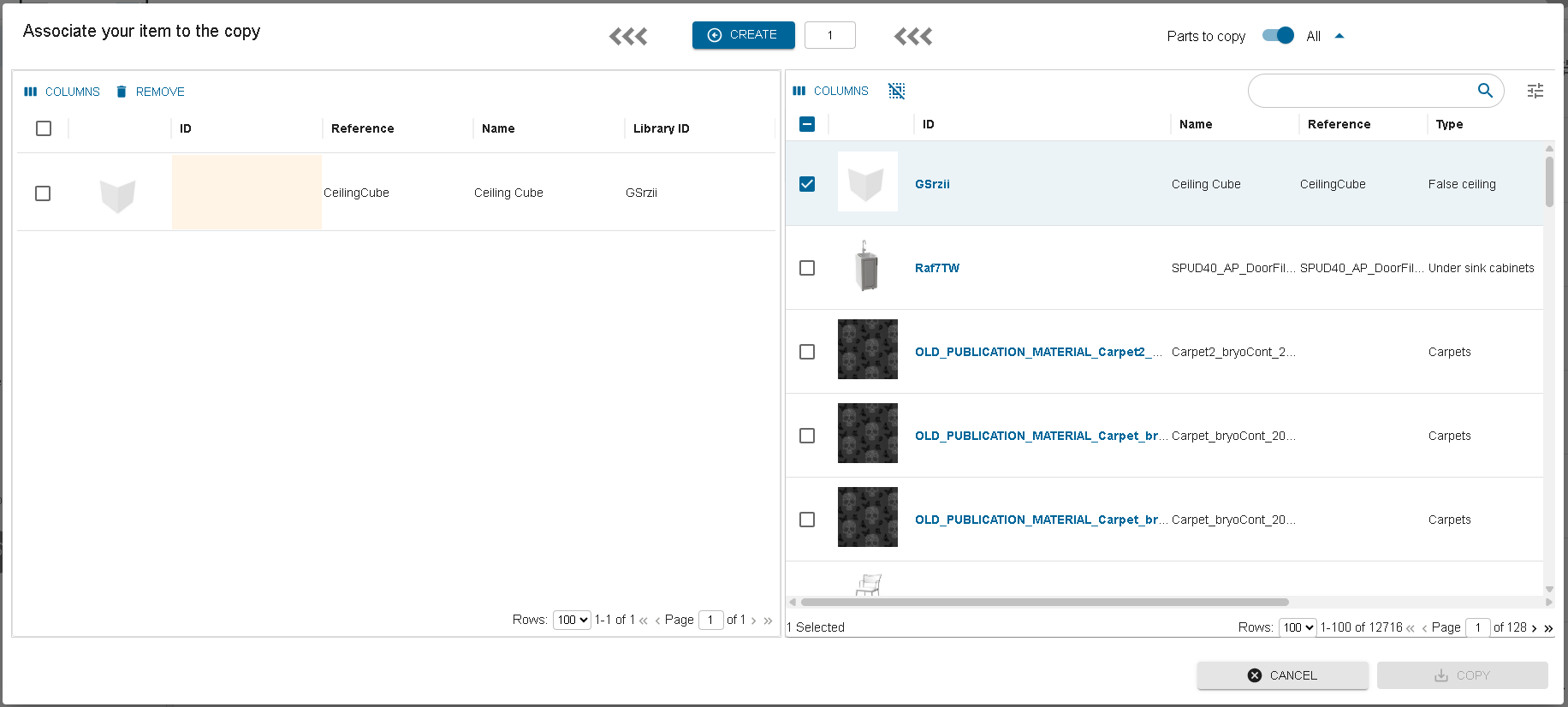
For a creation, you need to fill mandatory field. For product, ID, Brand, Type are mandatory. If column is not visible you can make it visible by clicking the column button
Update part of your products
Sometimes we want to take part of an existing product inside another one. This tool allows you to do that. First you will need to select the product concerned.

Then open the widget either from external or from internal. On the top precise which part of the product you want to copy, by default it will take everything it can.
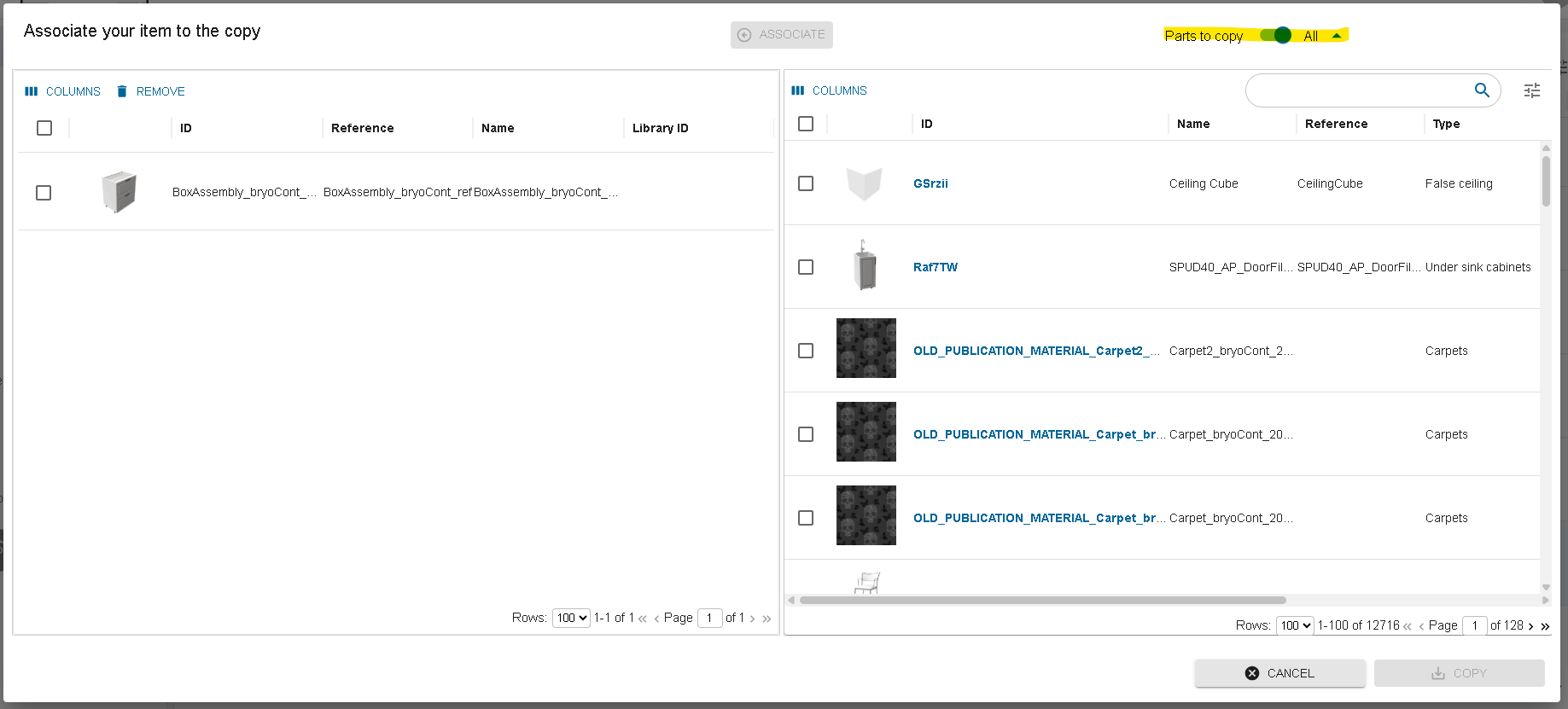
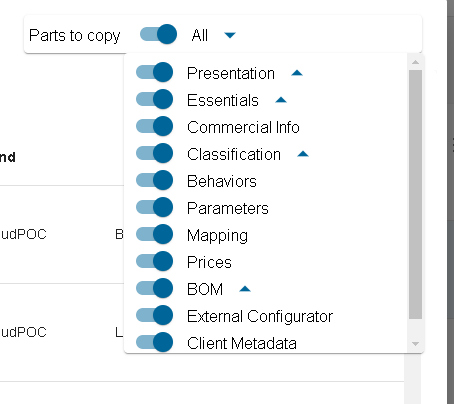
Now the tools need you to make the association to know which product will take information from which product. Select the products receivers on the left and select one product on the right then click associate.
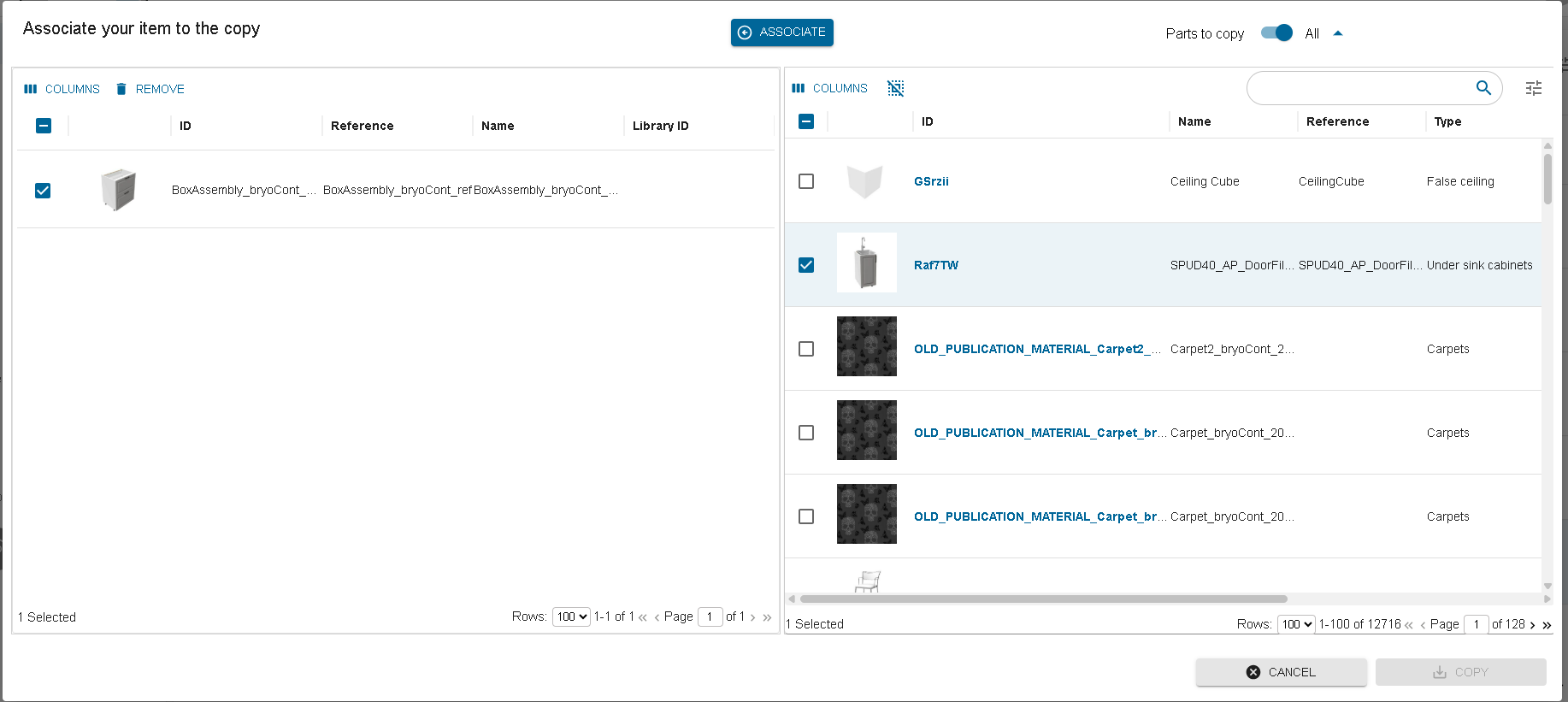
Once the association is finished, click on copy to do the operation.