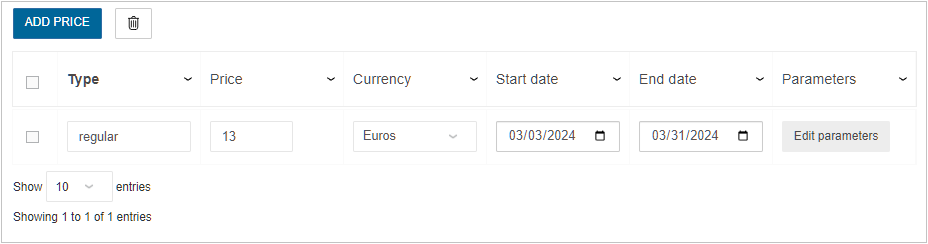Set Up Coverings

In the planner, at the Floorplan step it is possible to add coverings on the walls, floor and price them.
Definitions
| Term | Definitions |
|---|---|
| CoveringRule applicative rule | The rule measures the surface area covered by covering products on floor and walls to find out how any square meter needs to be covered by coverings (paint, wallpaper, tiles etc.). |
| Depending on the surface coverage and tolerance percentage for each covering product, the right quantity and price is calculated and added to the BOM. |
➡️ See also Covering Rule 🔗 for detailed information on this Applicative Rule.
Illustrations
Below are some of the illustrations of concepts regarding coverings that are documented hereinafter.
Paint On walls
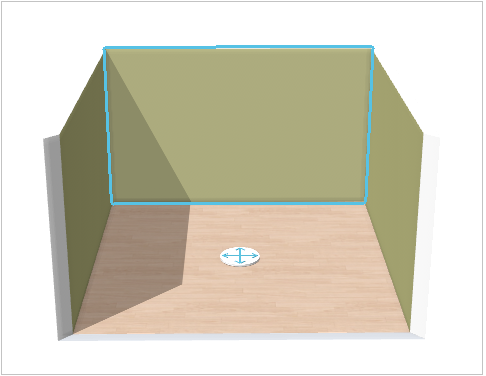
Wallpaper on walls
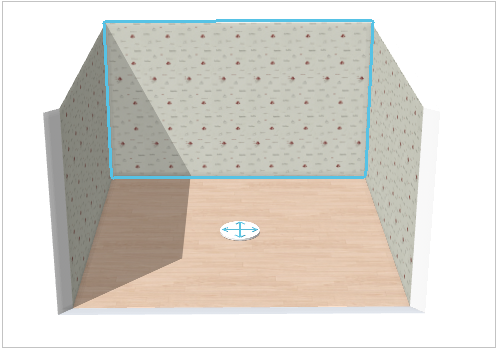
Hardwood on Floor
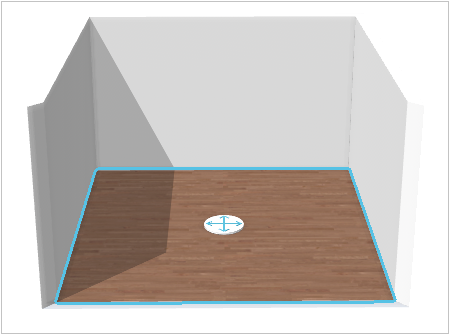
Specify the Basic Information
As any product, coverings need be to defined in 3DCloud.
Connect to 3DCloud and click Products on the CONTENT menu. Then, click New product.
The minimum information required to create an handle is common to every kind of products.
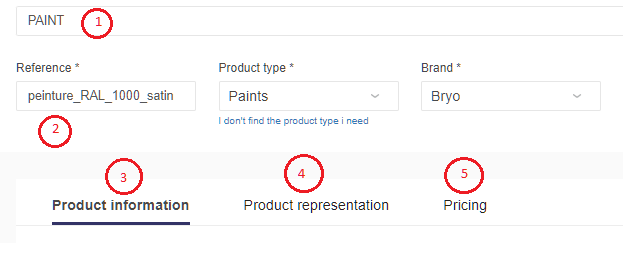
This is:
- The name: The name will be displayed in the planner (in the product browser) and should be available for all languages. If not, the planner will display the name in the fallback language.
- Mandatory information: The product reference, the brand and the product type.
- Product information: This information is not mandatory but highly recommended, especially the short and long descriptions that are displayed in the planner.
- Product representation: This is where you specify among others the 3D resource, the thumbnail and the parameters.
- Pricing: This is where you specify the pricing type (regular, discount...).
Specify the 3D Resource and the Thumbnail
For covering the required resource is a scalable .BM3 that will be applied on the surface of walls/floors.
Click Upload a 3D model to browse for your .BM3 file and add it to the datasheet.
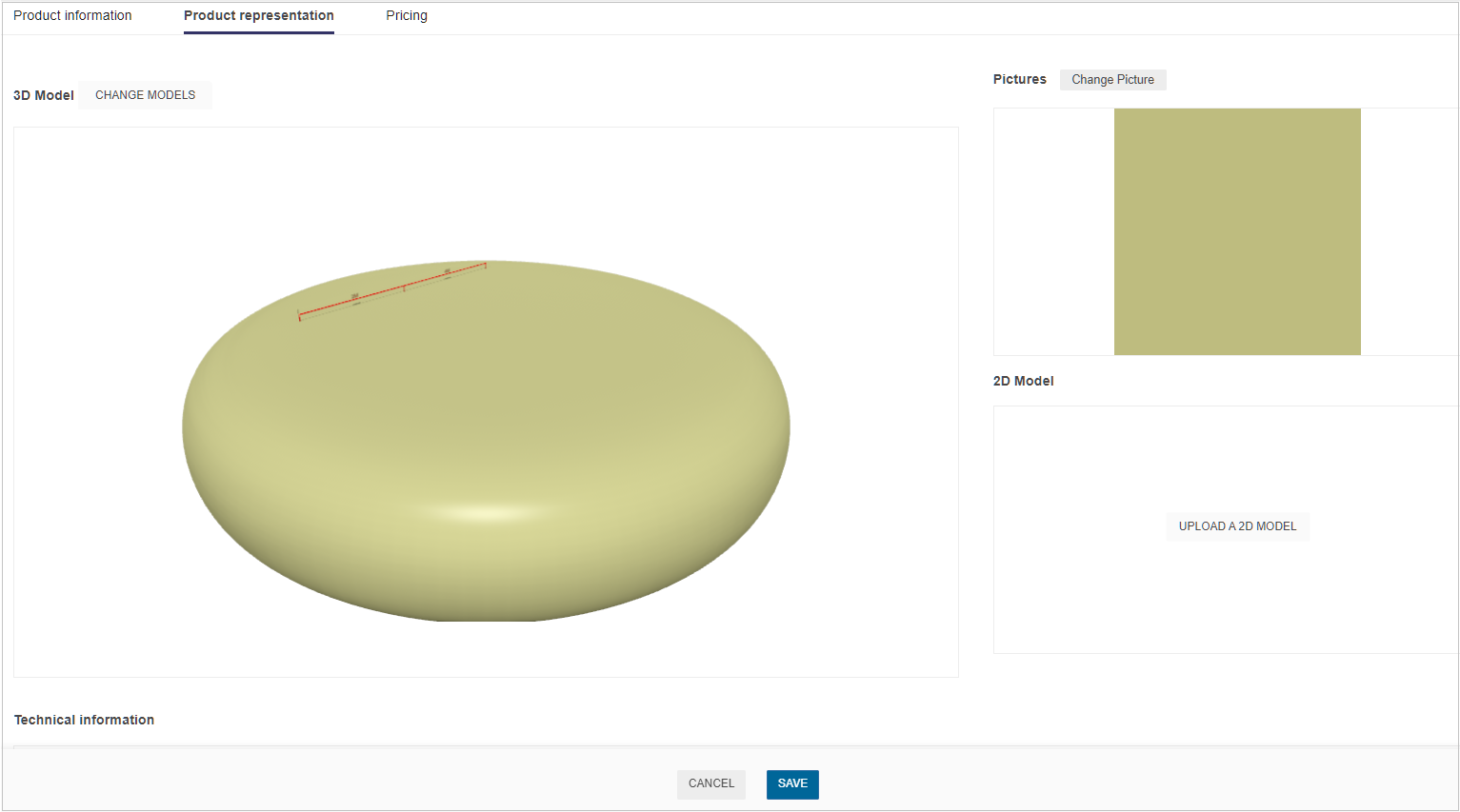
Click either Low, Medium or High to test the image resolution that will be displayed in the planner.
Click Upload a picture to specify the bitmap file that will be used as thumbnail in 3DCloud and in the planner. Follow the format and size recommendations.
Specify the Option Parameters
Click Add option in the Product representation tab to define the coverage, the tolerancePercentage of the covering.
| Parameter | Type | Possible values |
|---|---|---|
coverage | Discrete length | [0 ;∞] |
tolerancePercentage | Discrete length | [0 ;∞] |
coverage defines the surface area of a product for example - A product, such as a pack of 48 tiles, may have a coverage area of 1.5m². A product, such as a 5 litre pot of paint, may have a coverage area of 6m².
tolerancePercentage defines the additional amount of product required. This additional factor is to manage cutting, waste, accidental damage etc and is standard in the industry.
The tolerance can vary per type of product (hardwood, tiling etc) or based on the product itself (gloss paint vs matt paint).
Pricing
Like every product, coverings support different pricing 🔗 types: regular, reduced, discounted, membership, etc. Click the Pricing tab to define the price(s).
📌 The recommended pricing method for coverings is 'squareMeter/squareFeet'.