Translation keys
Introduction
In order to be able to create many translation keys with the minimum amount of time, we have include an excel import feature that will allow you to prepare you product to create or to update in an excel.
Process
In order to be imported, the excel should follow some rules:
-
Translation keys will be search in sheet named "Translationkeys".
-
Headers are formatted and should be in one of those:
header value format mandatory Key Text Always Local Text No
Local should be the formatted local text used in platform (ex: fr-FR, en-GB...)
The template is available to be downloaded when clicking to the DOWNLOAD IMPORT TEMPLATE and then check the translation key:
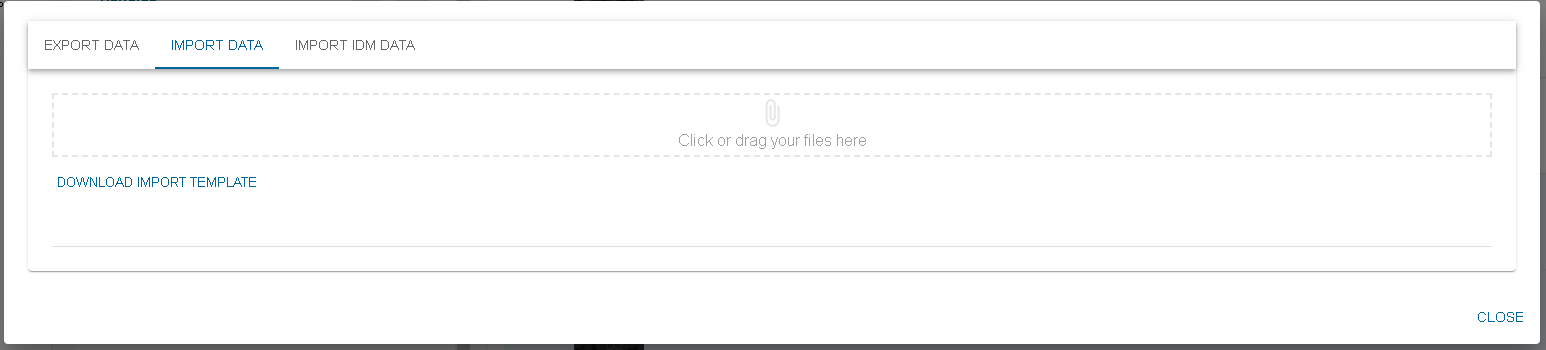
Then click on DOWNLOAD
Once you have filled your excel with the data you want to import, you can now drop it into the drag and drop location ( you can also click and search your file through the explorer)
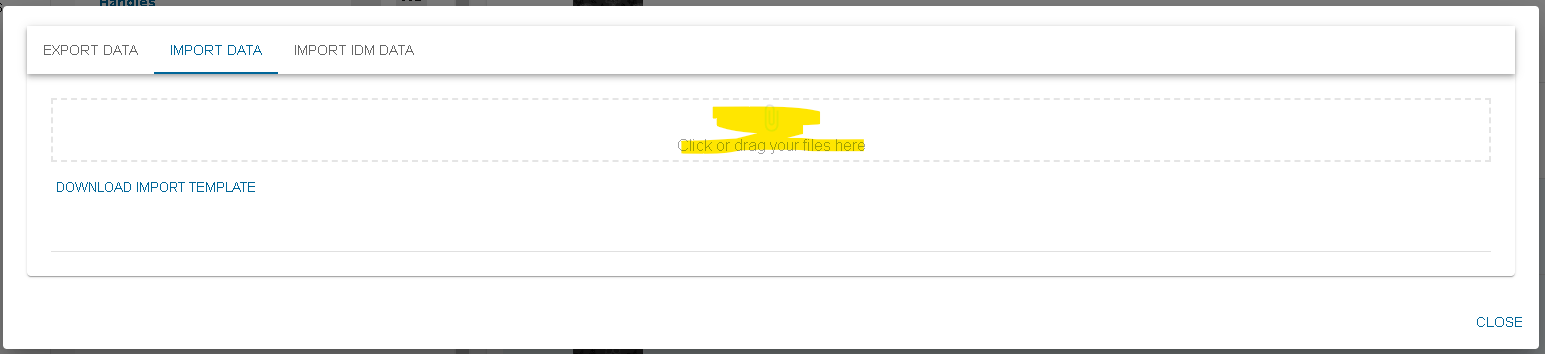
A preview of what will be imported is shown :
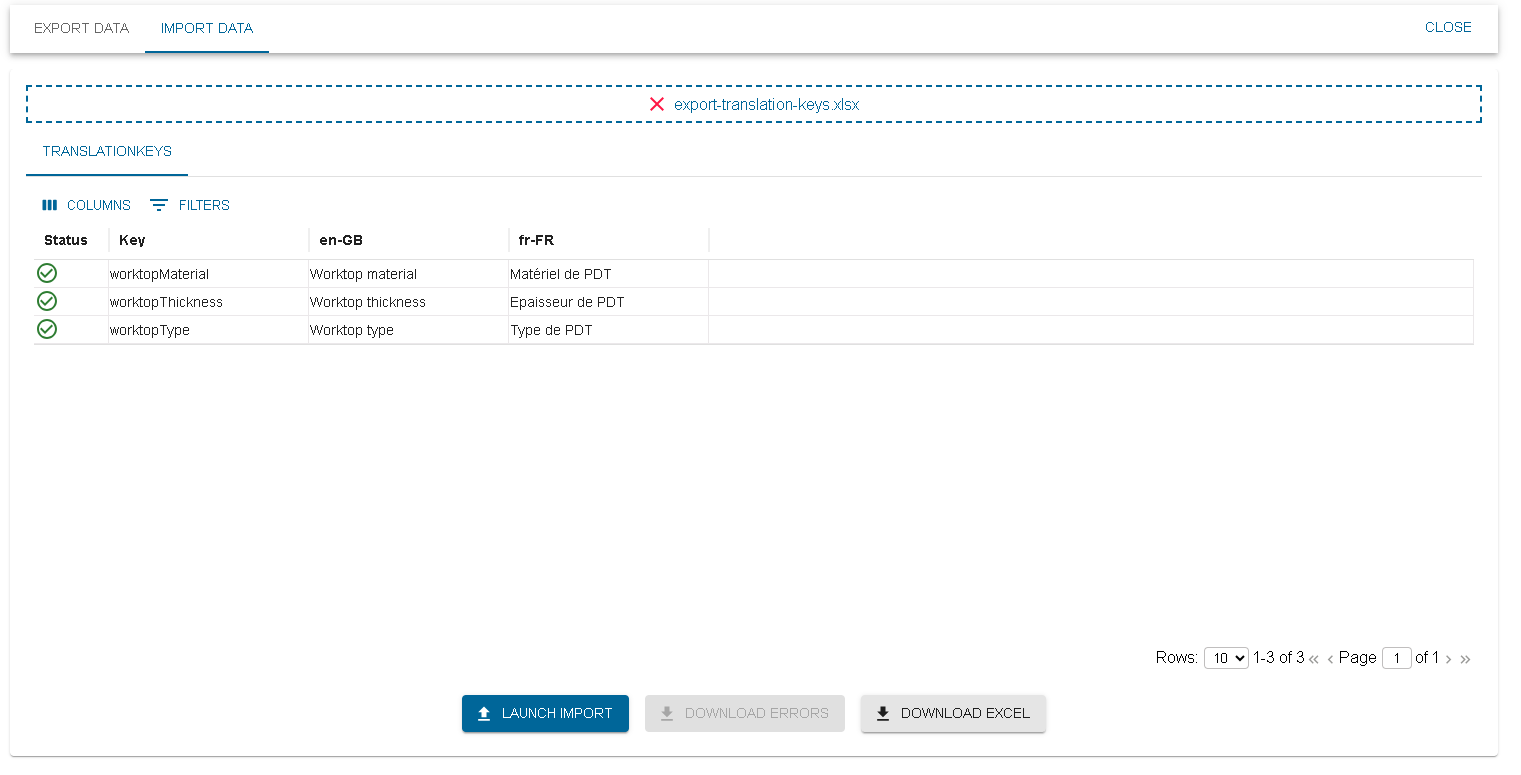
In this table, you are able to have a last look at your data before uploading them for real. A validation is done in order to minimize the possible webservice error after launching the import. If an issue is found on a line, an error icon appears at the beginning of the line. More information is shown when hovering the error icon.
If a line is on error, you will not be able to click on launch import.
When launching the import, a success icon appears on the lines that are really imported. Also, if an issue happened when calling the webservice, the error icon will appear. Hovering it will show you the webservice error. If an error icon appears after launching the import, it means that the line was not imported.