Admin
Admins have the possibility to add new member to work on their legal, to create a new brand for their legal entity, edit a current brand logo or name and push ask a synchronization from staging to main.
Team
In the team dashboard, you can invite new members to work on your legal and attribute them with a role :
- Administrator: can access everything inside the legal, it is the highest access. An Administrator can also invite other users, edit products, edit the Customer Profile Page (if available) and access analytics dashboards
- Contributor: Can fill data into the legal (product, product rule, template ...) including the Customer Profile Page (if available). They cannot access analytics dashboards
- Reviewer: Has read access to the data. They can see but not edit the products and the Customer Profile Page. They cannot access analytics dashboards.
A special role is available to access analytics page : Analytics viewer. Although Admin has all access, you can combine Contributor or Reviewer roles with Analytics viewer to give them access to it.
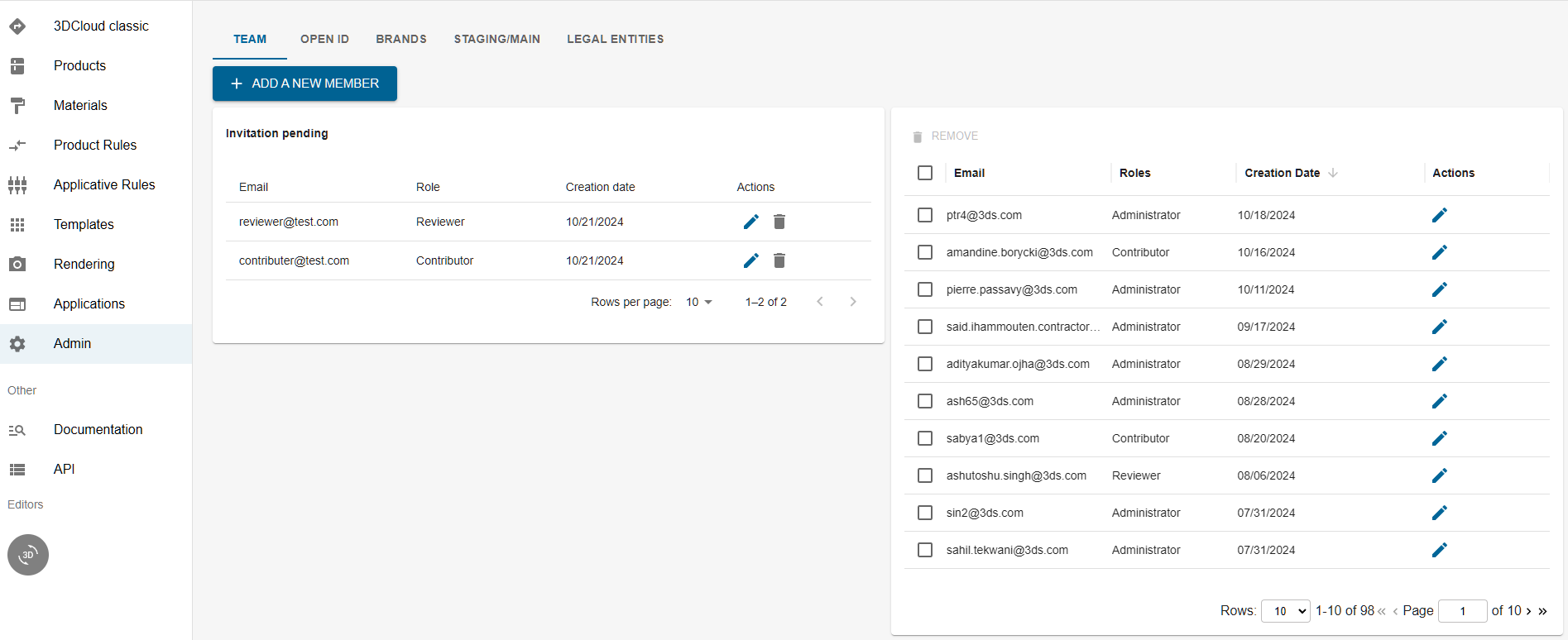
Invited members goes into the invitations (left) table and already registered users are shown in members (right) table.
Brands
The admin can
-
Update an existing brand name by editing the name on the field
-
Upload a brand logo.
-
Upload a brand banner.
-
Add socials where the brand can be found
-
Add GeoCode to indicate country in which brand is sold.
-
Add link to find more info on the brand (links can be different with locales)
-
Add description to describe the brand (description can be different with locales)
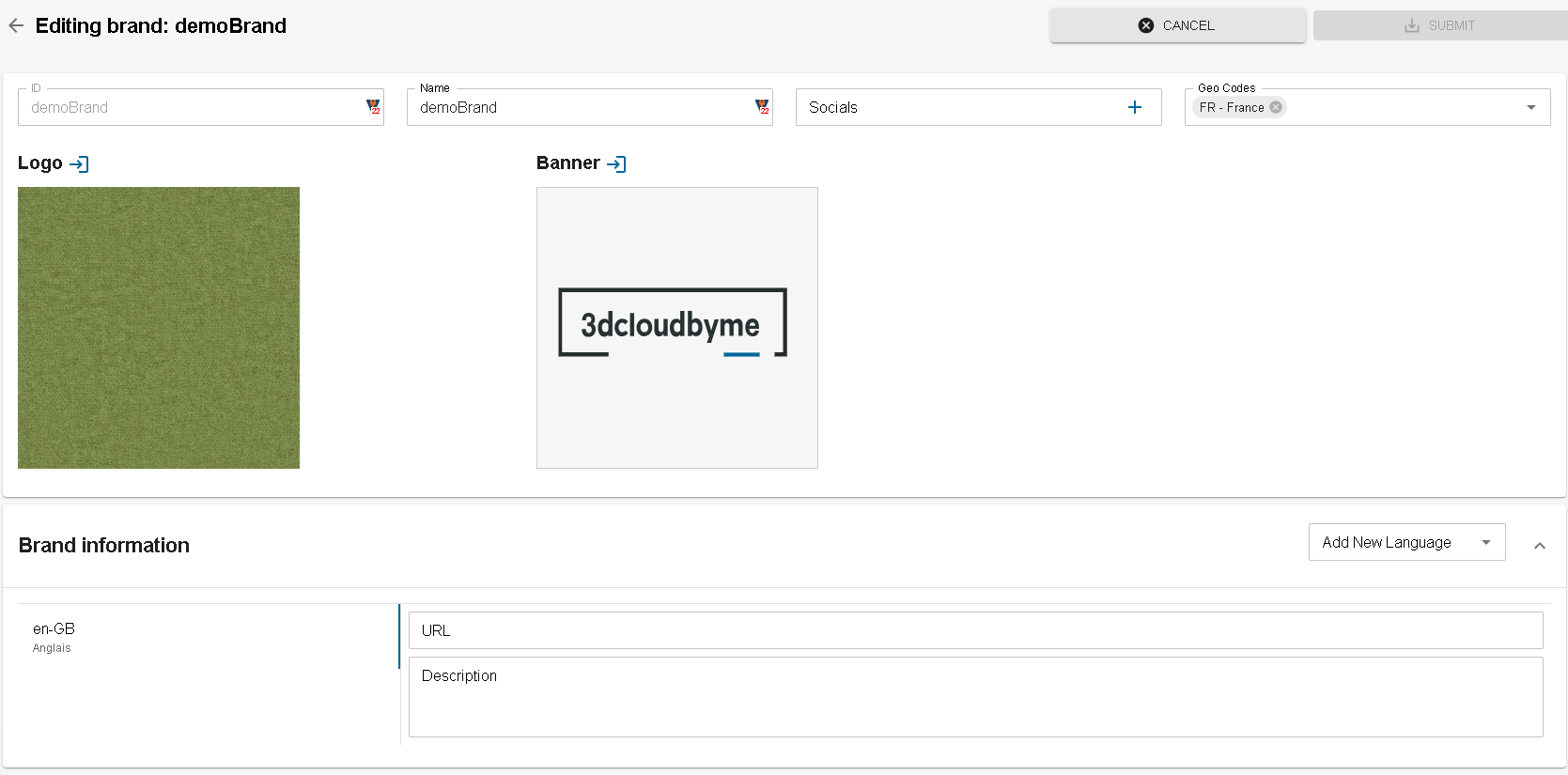
Similar to admin, contributor has write access to the brand. However, reviewer has only read-only access.
Staging/Main
Once the Range on staging is considered satisfactory, the admin can push it to main, which makes it available in
production, by asking a synchronization. The synchronization is available on the left menu under Sandbox. Please note
that when the admin requires a synchronization, it will push **all the Range of this Legal Entity from staging to main
**.
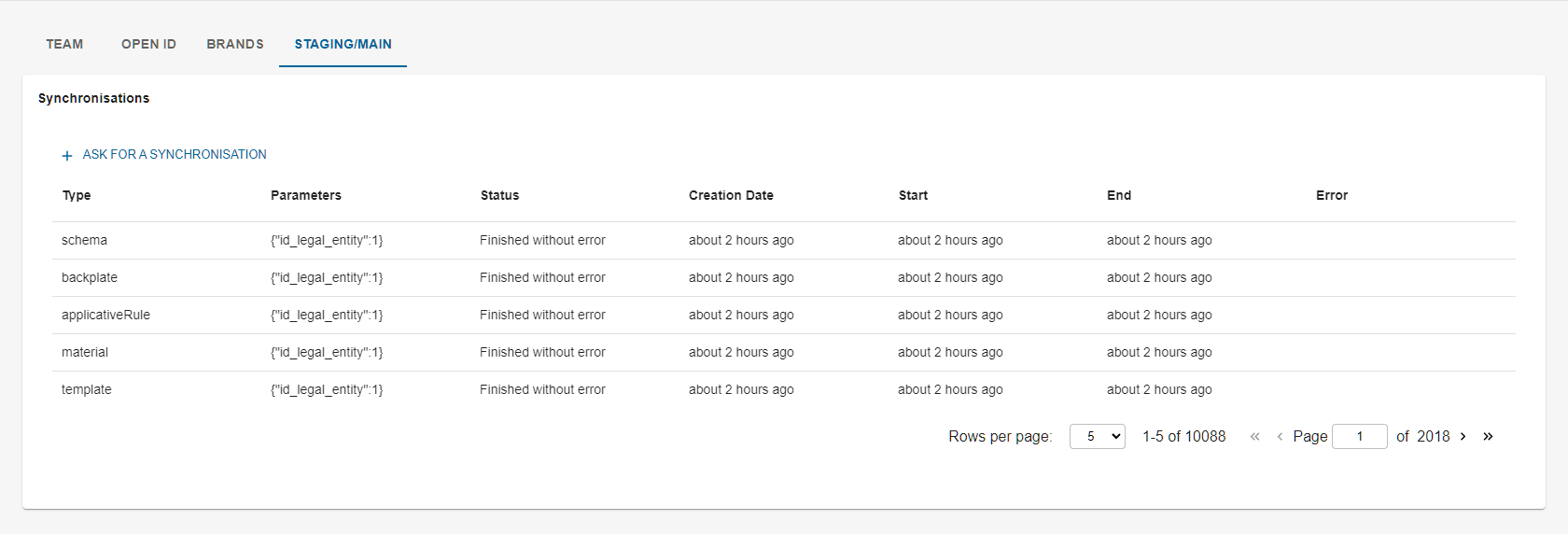
The dashboard shows:
- Type
What type of content has been pushed. - Parameters
The Legal Entity ID. - Status:
Shows the synchronisation status:- Error
The synchronization hasn't been done - retry another or contact 3DVIA support. - In progress
The synchronisation is under progress, as soon as it's finished if will change its status to done. - Done
Once the synchronisation has finished, its status changed to done and the Legal Entity is available in main.
- Error
- Creation date:
This column is updated with the exact time when the admin has asked for synchronisation. - Start
This column is updated when the synchro has started. - End
This column is updated when the synchro has ended and all the Legal Entity content is available in main environment. - Error
Show the error if the synchronisation hasn't been successful.
Legal Entity
If you are an admin you will have the possibility to see Legal entity data and refresh the API keys :